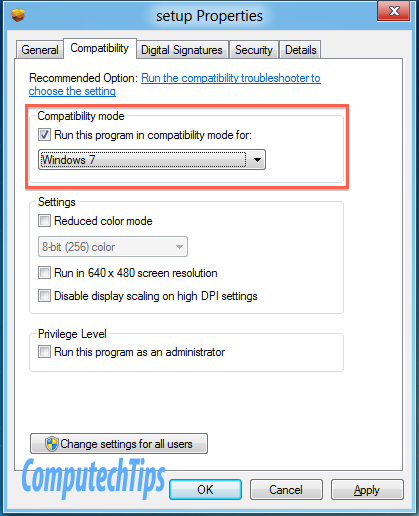In a previous post, I had shown you how to install Windows 8 Developer Preview on MacBook Pro dual-booted with Mac OS X Lion 10.7 using Boot Camp.
Generally, Windows 8 by default runs nicely on MacBook Pro. It automatically includes the drivers for Apple keyboard and trackpad even though not nicely works. Still you need to install the Windows Support software from Apple to maximize the features of Windows on Apple’s MacBook Pro device. With Windows support software installed, you also can read Macintosh file system directly from Windows operating system.
UPDATE
As of the release of OS X Mountain Lion 10.8.3 which brings the new Boot Camp Assistant software (version 5.0.2), it natively support Windows 7 and later version (Windows 8). Apple also provides the update for its Windows support software (Boot Camp support software version 5.0.5033) that you can download here [554 MB zip file]. With this updated drivers, you don’t need the trick mentioned in this article anymore. It just works on Windows 8.
When running setup.exe file of the Windows support software on Windows 8, you will encounter an error message telling you that the software is only available for Windows 7. Yeah, you should understand that Windows 8 is still in Developer Preview mode at the time of this writing and Apple does not currently support this preview mode of Windows.
So how to install the Windows Support software for Windows 8 Developer Preview on MacBook Pro. It’s simple. You just need to set the setup.exe file to run in compatibility mode for Windows 7. To set this, follow the steps below:
1. Right-click on the ‘setup.exe‘ file and then click ‘Properties‘
2. Go to ‘Compatibility‘ tab
3. Under ‘Compatibility mode‘ option, check the ‘Run this program in compatibility mode for‘ and select the ‘Windows 7‘ and click OK/Apply.
Re-run the setup.exe file and the installation of Windows support software for Windows 8. It should start without any problem now.