In this tutorial I want to show you how to install Eclipse 3.5 (Galileo) on Linux. This tutorial should be applicable to various Linux distributions such as Slackware, Ubuntu, Fedora, Centos, Redhat and others.
To follow this tutorial, you must already have the JDK (Java Development Kit) installed in the system. If not you can follow my tutorial on how to install JDK on Linux.
1. Download the Eclipse 3.5 (Galileo)
Go to Eclipse website and download the latest version of Eclipse. Choose which platform you use, 32bit or 64bit architecture. You should forwarded to a mirror site nearest to you.
2. Extract the downloaded file.
The file is in .tar.gz file so you need to extract it.
$ tar zxf eclipse-SDK-3.5.2-linux-gtk.tar.gz
The ‘eclipse’ folder will be created in your current working directory.
3. Move the ‘eclipse’ to your home directory.
You can skip this step but I’d rather put this folder in my home directory.
$ mv eclipse /home/fuad
4. Run the Eclipse IDE
Go to eclipse HOME directory and run eclipse from there.
$ cd /home/fuad/eclipse
$ $ ./eclipse &
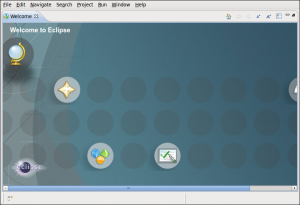
5. Create a desktop shortcut
To make it easy so later you do not need to run it manually using command line, it is better to create a desktop shortcut for Eclipse.
Right click on the desktop and select ‘Create Launcher…’
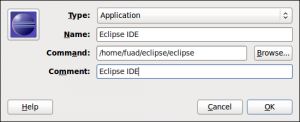
On the desktop should be created the shortcut icon.
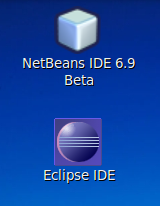
I hope this tutorial is clear and helpful for you.