 Flock is a social web browser that pulls all of your favorite people, places and content together in a convenient view and delivers a more personal experience of the web, where its users are more easily connected to what’s important to them. The current latest stable version is v2.6.1.
Flock is a social web browser that pulls all of your favorite people, places and content together in a convenient view and delivers a more personal experience of the web, where its users are more easily connected to what’s important to them. The current latest stable version is v2.6.1.
This tutorial will show you how to install Flock 2.6.1 on Slackware 13.1.
Here are the steps:
1. Download the Flock Browser
Go to http://www.flock.com/ and enter your email address into the download text field.
2. Extract the file
Extract the file using ‘tar’ tool and move the folder to the safest location. I just moved it to $HOME directory and rename it as ‘flock-browser’.
$ tar jxf flock-2.6.1.en-US.linux-i686.tar.bz2
$ mv flock /home/fuad/flock-browser
That’s it. You are ready to run the Flock browser.
3. Run the Flock browser (via command line)
To run the Flock broser via command line, simply run the ‘flock-browser’ located in flock folder installation.
$ /home/fuad/flock-browser/flock-browser
4. Create a Launcher in the Desktop
To make it easy, create a launcher of Flock in the Desktop so you do not need to run it manually via command line.
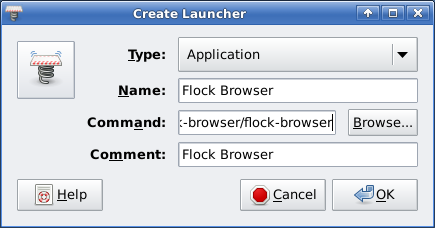
Below is the screenshot of Flock Browser running on Slackware 13.1
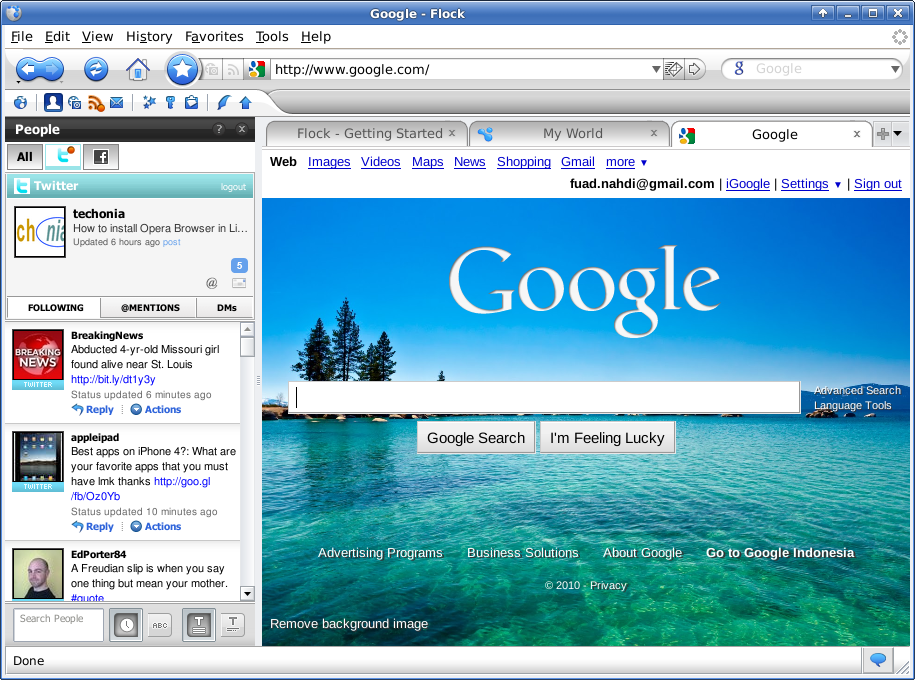
If you found this tutorial is helpful please kindly share to your friends.