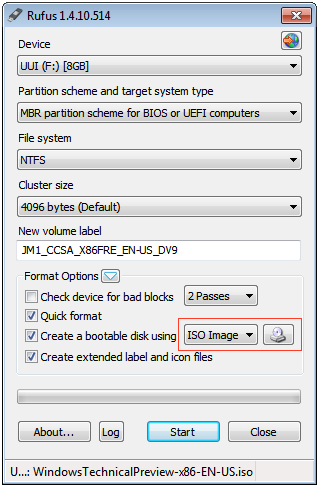In a previous post I have shown you how to install Windows 10 (Technical Preview) on VMWare Fusion.If you would like to install the Windows 10 in a real computer or notebook, you need to burn the iso image to a DVD or USB flash drive and boot the computer from this media.
In this post I would like to guide you how to create bootable Windows 10 USB flash drive. It is very easy to create this USB bootable disk. What you need is a USB flash drive with 4GB of capacity or more, the Windows 10 iso image, and a utility to create bootable USB flash drive. I choose Rufus as the utility. It is simple, small, and lightweight utility software to create bootable USB flash drive to install almost any operating system for your computer / server / laptop. You can download the Rufus from here.
1. Make sure that you have the Windows 10 iso image file. If not download it from preview.windows.com
2. Insert the 4GB or more USB flash drive to a USB port
3. Download Rufus utility. Once downloaded, double-click to run Rufus. It will automatically detect your USB flash drive and set it as the target device. You can verify this by clicking on the Device drop-down menu.
4. I just left everything set by default, except the option “Create a bootable disk using….”. Set it to us ISO image and point it to the Windows 10 iso image file you have downloaded in the step 1 above.
5. You are just set and ready to click Start button to start creating the bootable flash drive.