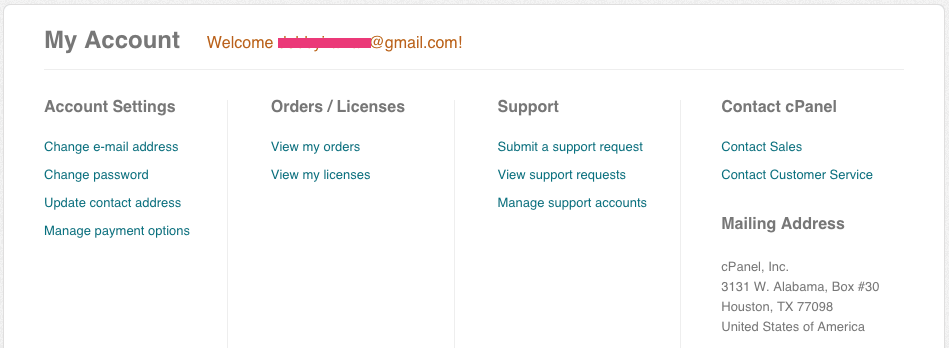This brief post will try to guide you on how to transfer cPanel license to new IP address or server. You can easily transfer a license to a new IP address through your cPanel store account.
If you have a VPS or dedicated server hosted on a web hosting provider, it may happen that you would like to move from one hosting provider to another one. The reason probably related to technical issues, slow response helpdesk / support or other reasons.
Before you transfer the license you need to install the cPanel & WHM on a new server using trial license. Follow my previous post on how to install cPanel & WHM on CentOS. You can use the trial license freely for 15 days. Before it expires, you have to transfer the license to the new server.
To transfer a license to a new IP address, follow the guidelines below:
1. Login to your store account at: https://store.cpanel.net with your username: your_name@email.com
2. Under Orders/Licenses, select View my licenses
3. On the Manage Licenses page, on the right side of the license under the “Actions” heading, click the pencil icon.
4. Enter the new IP address.
5. Save changes
For the changes to take effect you will need to update your local license file. Log in to the server using “root” level and run the script ‘/usr/local/cpanel/cpkeyclt‘
# /usr/local/cpanel/cpkeyclt Updating cPanel license...Done. Update succeeded. Building global cache for cpanel...Done
Log into your WHM or cPanel. The trial warning message should disappear now.
Hopefully this short article is helpful for you.