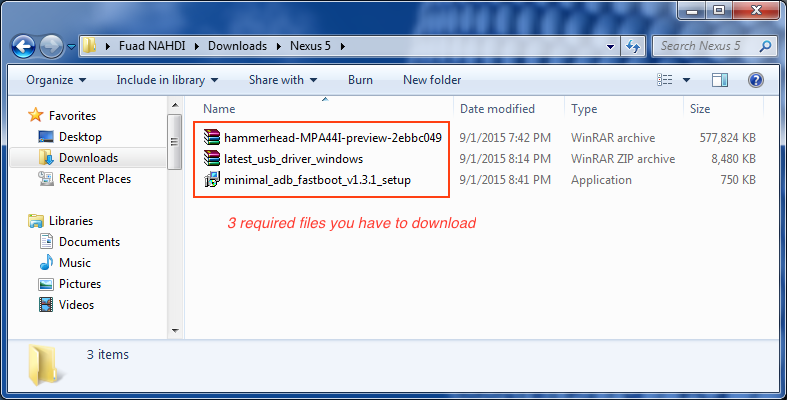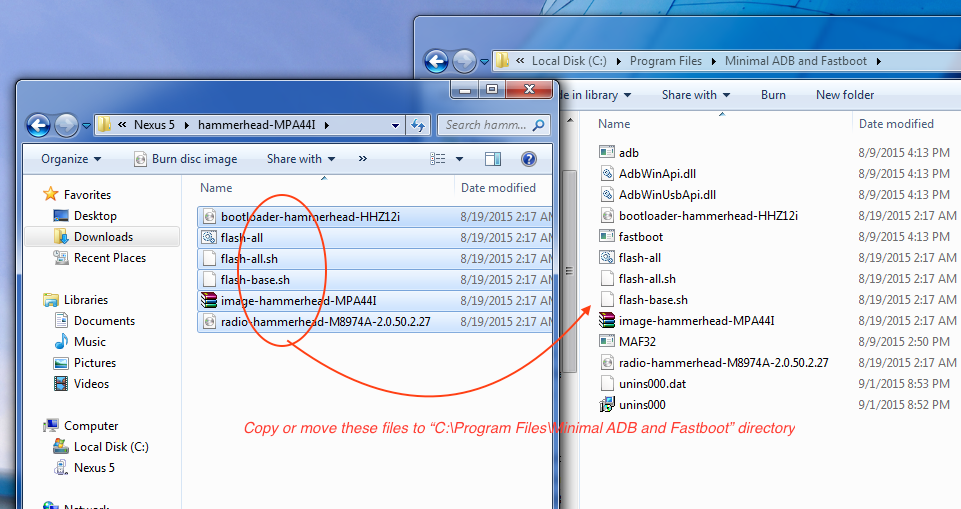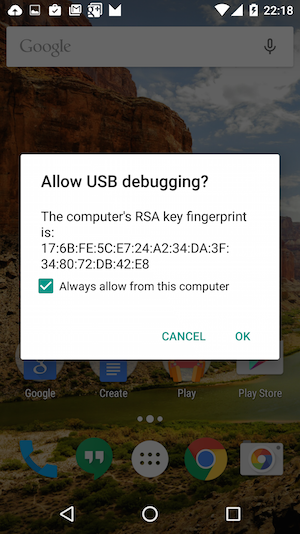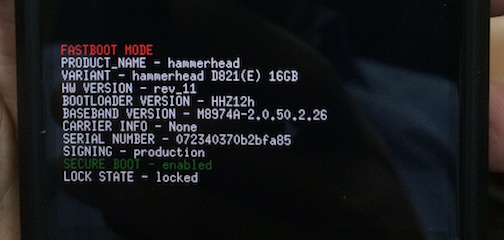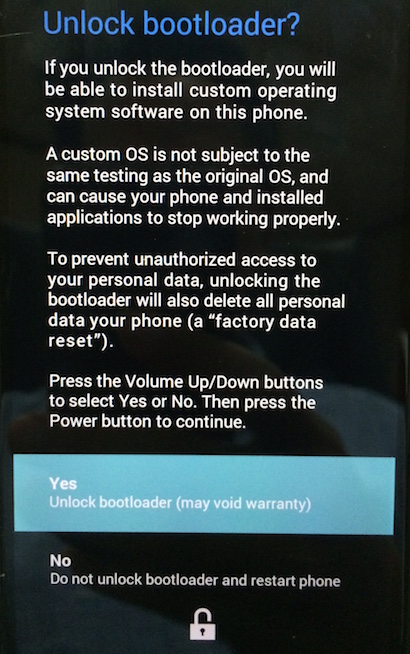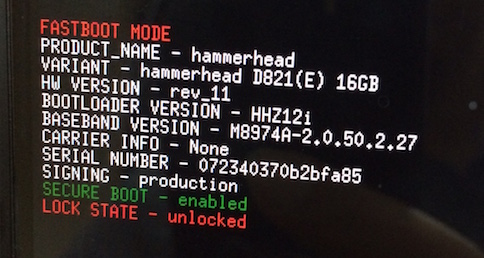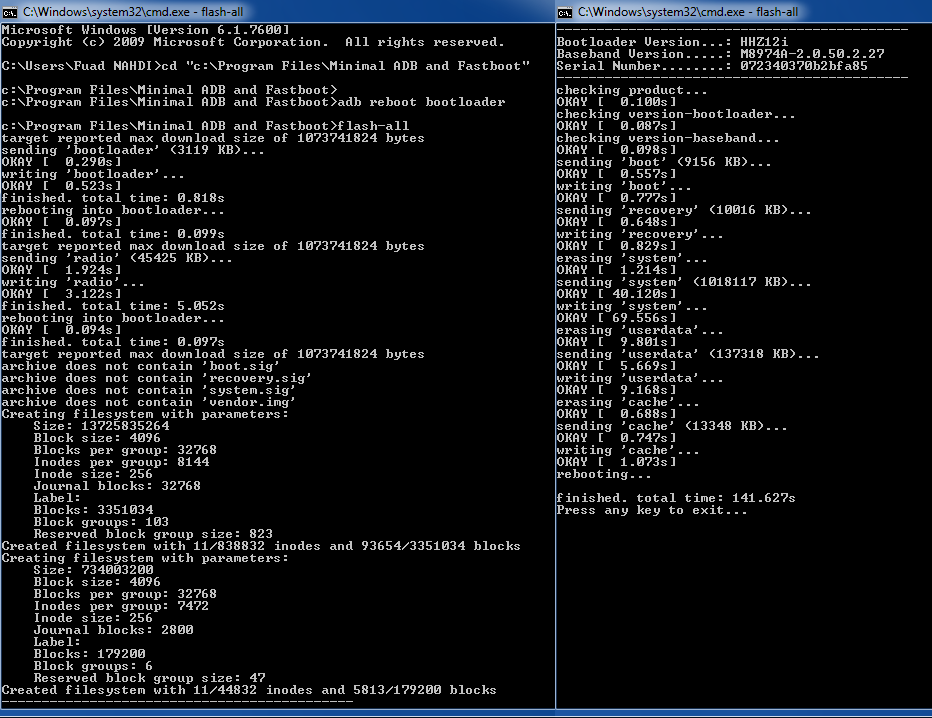In this post I will try to show you how to install Android M on Nexus 5 as detail as possible to make it the easiest way for everyone. It is the easy, simple, quick steps to install Android M on Nexus 5.
I assume that your Nexus 5 is running the latest official Android 5.1 Lollipop and not rooted before.
Requirements
To install Android 6.0 Marshmallow on Nexus 5, you only need 3 files as follows:
- Minimal ADB and Fastboot tool (download it from XDA developers forums here)
- Google USB Driver (download the latest driver)
Check for the latest version of Android Preview SDK here.
Note that you also need an unpack tool to extract the .zip and .tgz files. I use WinRar to do it. Download it from rarlab.com.
Lets save the above three files inside “Downloads/Nexus 5” directory or whatever folder you want.
Lets start with the flashing process
- Install the Minimal ADB and Fastboot tool
Double click “minimal_adb_fastboot_v1.3.1_setup.exe” file to install it. Just accept the default setting so it will be installed in “C:\Program Files\Minimal ADB and Fastboot”
- Install Google USB Driver
Unpack the “latest_usb_driver_windows.zip” file. Right-click the file then select Extract Here. Before connecting Nexus 5 to computer, make sure that you have enabled “USB Debugging”.
Connect the Nexus 5 to computer using USB cable. It will try to automatically install the driver. Go to “Device Manager”, right-click on the ‘Nexus 5’ under “Other devices” the select “Update Driver Software”
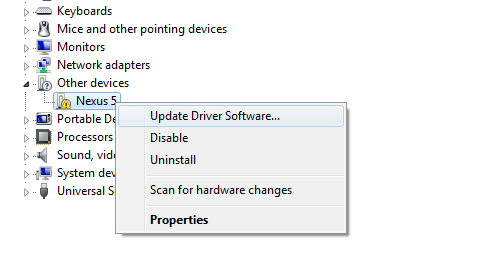 Set the driver software location to “\Downloads\Nexus 5\usb_driver” and tick the “Include Subfolders” option. It will install the USB driver for Nexus 5.
Set the driver software location to “\Downloads\Nexus 5\usb_driver” and tick the “Include Subfolders” option. It will install the USB driver for Nexus 5.
- Install Android 6.0 Marshmallow (Preview)
Unpack the “hammerhead-MPA44I-preview-2ebbc049.tgz” and copy all the unpacked files to the installed Minimal ADB and Fastboot directory (“C:\Program Files\Minimal ADB and Fastboot”)
Open Windows Command prompt and go to “C:\Program Files\Minimal ADB and Fastboot” then type “adb reboot bootloader” to reboot Nexus 5 into Fasboot Mode.
If you encounter error like below, check the device to allow USB debugging.
c:\Program Files\Minimal ADB and Fastboot>adb reboot bootloader * daemon not running. starting it now on port 5037 * * daemon started successfully * error: device unauthorized. This adbd's $ADB_VENDOR_KEYS is not set; try 'adb kill-server' if that seems wrong. Otherwise check for a confirmation dialog on your device. c:\Program Files\Minimal ADB and Fastboot>
Then re-run “adb reboot bootloader” after allowing USB debugging.
The device should boot into fastboot mode. You can see that the Lock State of the device is ‘locked’. You need to unlock it first before installing or flashing Android M into Nexus 5 device.
Type “fastboot oem unlock” to unlock the device. A warning message will show up in the device. Use Volume Down/Up buttons to select Yes or No then press Power button to continue.
The lock state should now be unlocked. See image below:
Now type “flash-all” to start flashing Android M into Nexus 5.
Just sit back and relax since this process will take couple of minutes. Nexus 5 device will automatically reboot and updating to the new operating system.