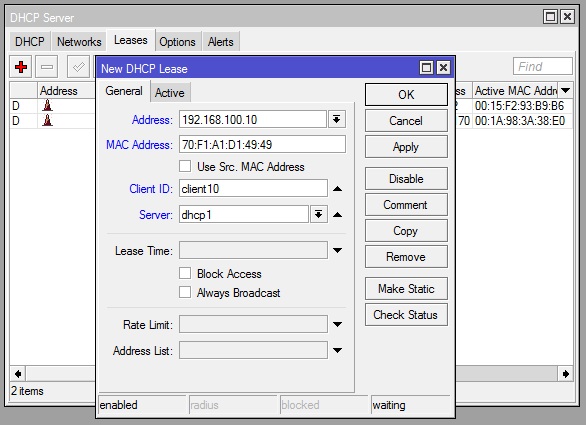DHCP is basically a protocol to assign dynamic IP address to clients. It means you don’t need to touch the clients’ computer / laptop to manually set with a static IP address. The IP address will be assigned dynamically to the clients.
However in some cases, you may need to assign static IP address to clients to do policy access to the clients such as firewalling, bandwidth allocation, or monitoring the clients’ internet activities. As an administrator, you can assign the IP address without touching the computers / laptops. The thing you have to know is the hardware (MAC) address of each PC / laptop that you want to set fixed IP addresses.
Here is the way how to set fixed IP address via DHCP server configuration in Mikrotik RouterOS.
For example, you want to assign a computer with a MAC address 70:F1:A1:D1:49:49 with an IP address 192.168.100.10 and clientID ‘client10’, use the following command:
/ip dhcp-server lease add address=192.168.100.10 mac-address=70:F1:A1:D1:49:49 client-id="client10"
You can add more clients by adding the ‘add address’ command as example above.
If using Winbox is as follows