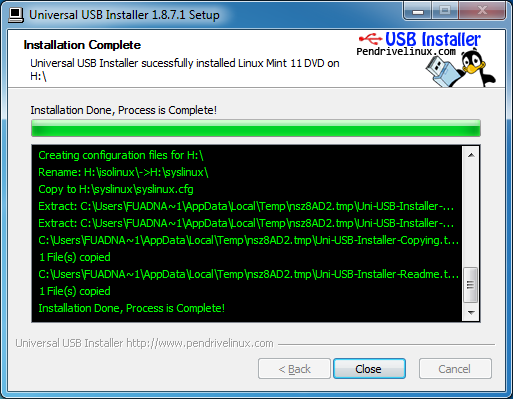The conventional way to install Linux operating system is using CD/DVD-ROM. We burn the Linux image file into a CD/DVD-ROM and then set the computer to boot from the CD/DVD then follow the on-screen installation guide.
Do you know that nowadays, we can easily install Linux (and any other operating systems like Windows and Mac OS X) from USB flash memory stick? Yeah installing Linux from USB stick is much faster than from CD/DVD-ROM. Other than that we don’t need to buy a lot of CD/DVD-ROM as an installation media. It will save our money this way.
This article shows you how to create a Linux installer using USB flash memory stick and Pendrive Linux (http://www.pendrivelinux.com/). For example we will create a Linux Mint 12 64-bit installation media on a 8GB USB flash memory stick (SanDisk). This tutorial should be also applicable for other Linux distributions such as Ubuntu, OpenSuse, Fedora, Debian, Centos, and even Microsoft Windows operating system.
Without more ado, here is the step-by-step on how to create Linux installer using USB flash memory stick:
1. Download the Universal USB Installer tool from http://www.pendrivelinux.com/. At the time of this writing, the version of this tool is Universal-USB-Installer-1.8.7.3.
2. Run the tool by double-clicking the Universal-USB-Installer-1.8.7.3.exe file. Accept the License Agreement to continue.
3. In the next step, select the Linux distribution to put on the USB memory stick and browse the image / iso file. Make sure you select the correct USB Flash drive letter. Then click the ‘Create’ button to continue.
4. Click Yes on the next step.
5. Please wait for a couple of minutes until the process is complete.
To install the Linux OS from the USB flash stick, just plug the USB drive in to a USB port. Set the computer to boot from the USB and you are ready to install.
According to the Pendrive Linux website, the Universal USB Installer v1.8.7.3 supports the following distributions:
- NEW Pardus Linux
- NEW Bootable Cluster CD
- Uber Student
- Leeenux
- Rescatux
- LPS
- DRBL (Diskless Remote Boot in Linux)
- Deft Linux
- Zorin OS
- Porteus
- Dreamlinux
- Sn0wL1inuX 11
- Ubuntu Studio 11.04 Installer
- Elementary Unleashed (Dorian 1.1)
- Bodhi
- Trinity Rescue Kit
- G Data Antivirus Boot CD
- OpenSUSE
- KON-BOOT
- Android x86
- Acronis Rescue CD
- WifiWay
- Jolicloud (NetBook Distro) Joli-OS-1.2
- Windows Vista & Windows 7 Installers
- Hiren’s Boot CD (untested, but reported working)
- ArchBang
- PING – Parted Image is Not Ghost
- T(A)ILS – Private Browsing via TOR
- Lighthouse Pup
- Edubuntu 10.10/11.04/11.10
- Qimo 4 Kids
- DouDouLinux
- Mythbuntu 10.10/11.04/11.10
- Panda SafeDisk CD
- BlackBuntu
- KNOPPIX V 6.4
- Pinguy OS
- Macbuntu-iso
- Linux XP Like 10.10
- Ultimate Edition LITE
- Finnix Linux
- MCNLive
- Sabayon Linux
- Ubuntu 9.10/10.04.x/10.10/11.04/11.10 Desktop i386/amd64
- Kubuntu 10.04.x/10.10/11.04/11.10 Desktop i386/amd64
- Xubuntu 10.04/10.10/11.04/11.10 Desktop i386/amd64
- Lubuntu 10.04/10.10/11.04/11.10
- Ubuntu NetBook Remix 10.04/10.10
- Ubuntu Rescue Remix
- Ubuntu Server 10.04/10.10/11.10 32bit/64bit Installer
- Ubuntu Mini Remix 10.04
- Sugar on a Stick
- Arch Linux
- XBMC
- ZenWalk Live
- PCLinuxOS MiniMe
- TinyCore 3
- CentOS
- Fedora 14/15/16
- Redo Backup and Recovery 0.9.5
- Runt Linux 5.0
- Feather Linux 0.7.5
- Debian Live
- Peppermint Linux OS
- GParted
- PartedMagic
- EasyPeasy 1.6 (NetBook Distro)
- DBAN 2.2.6 (Hard Disk Nuker)
- RIP Linux
- Dr.Web Live CD Scanner
- Lucid Puppy
- Fatdog64 (64 bit Puppy Linux)
- BackTrack 3, 4,5
- YlmF OS V3.0
- Linux Mint
- Crunchbang
- gOS 3.1 gadgets
- Ultimate Boot CD
- Gentoo 10.1
- xPUD 0.9.2
- Simply MEPIS 8.0.15
- EEEBuntu 3.0 (Netbook Distro)
- DSL (Damn Small Linux) 4.4.9
- Puppy Linux
- Puppy Arcade 8 (Console Game Emulator)
- Kiwi Linux 9.04
- SLAX 6.1.2
- SliTaZ
- Ophcrack XP
- Clonezilla
- Dynebolic 2.5.2 DHORUBA
- PLoP Linux 4.0.5 (a minimalist Linux Rescue System)
- System Rescue CD 1.5.4 (another Linux Rescue System)