I follow a tutorial from here to enable NTFS write support on OS X 10.8.4 Mountain Lion. However it doesn’t work as expected even after rebooting the system. The NTFS partition always mounted as read-only partition.
$ mount | grep disk1 /dev/disk1s1 on /Volumes/Transcend (ntfs, local, nodev, nosuid, read-only, noowners)
You can see that the ‘/dev/disk1s1’ is mounted as read-only.
The tutorial said that I need to uninstall any third party NTFS softwares to make it works and volume Label name in /etc/fstab file. However, in my situation, it works after installing a third-party software ‘ntfs-3g’ (using MacPorts) and use volume UUID instead of volume Label name.
So here is how to enable NTFS write support on OS X 10.8.4 Mountain Lion:
– Check the Volume UUID of the disk using ‘diskutil’ as follow:
$ diskutil info /Volumes/Transcend | grep UUID Volume UUID: DD940D34-39C9-4072-8E01-59403AC0D4D7
– Append this below line in /etc/fstab file. Use ‘sudo vi /etc/fstab’ to edit the file
UUID=DD940D34-39C9-4072-8E01-59403AC0D4D7 none ntfs rw,auto,nobrowse
Change the volume UUID to meet yours.
– Install the ‘ntfs-3g’ tool from MacPorts
Run the following command to install ntfs-3g from MacPorts
$ sudo port install ntfs-3g
– Unmount / Eject the mounted NTFS partition if it is already mounted.
Use the following command to unmount it:
$ sudo umount /Volumes/Transcend
– Then simply unplug and re-plug it in to re-mount the partition.
If it works as expected, the NTFS partition should be mounted as read-write support (no read-only option).
$ mount | grep disk1 /dev/disk1s1 on /Volumes/Transcend (ntfs, local, nodev, nosuid, noowners, nobrowse)
See that there is no ‘read-only’ option in the above mounted disk status.
Note that, the ‘nobrowse’ option is required for this to work. It means that the partition will not show up on the desktop or Finder. We need to open it manually using Terminal. In a Terminal window, type ‘open /Volumes/Transcend’ without the quote to browse the disk. The ‘Get Info’ result shows the disk is now read and write support.
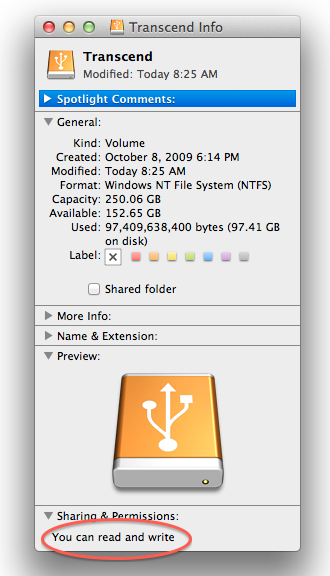
Try to create a New Folder / File or copy and paste to the NTFS partition.
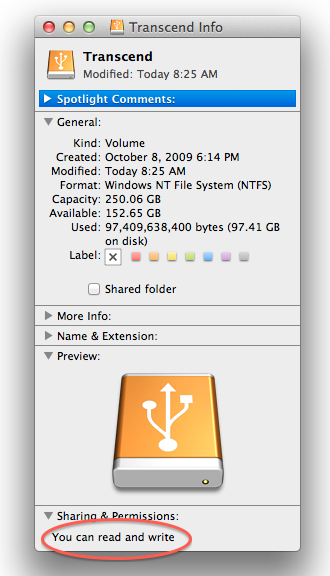
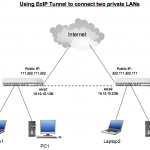

if you instal ntfs3g you shouldn’t need to modify fstab. it’s redundant. Tools like ntfs3g and others are designed to work with any volume rather than the case by case method of modifying fstab. It is possible that if you activate the native support and have a 3rd party tool as well you may have situations with conflicting tools trying to control NTFS write. That could be bad. It could be ntfs3g is smart enough to prevent this. Still, don’t use both.