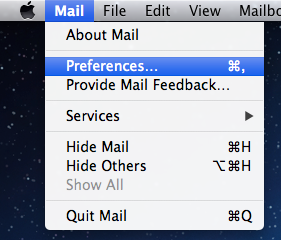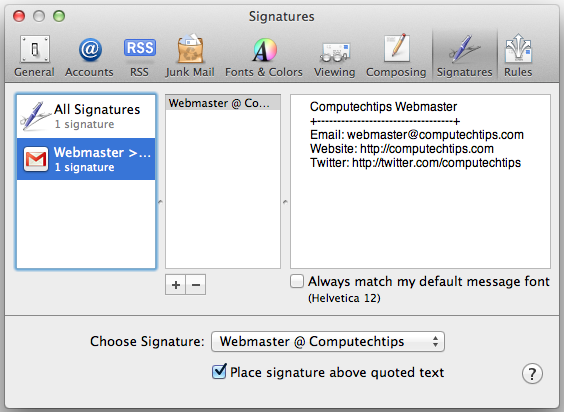In a previous post, I have shown you how to set up email account in Apple Mail on Mac OS X Lion 10.7.3. When you send an email message, you write your identity or information in the end of the email message. Basically you can append a block of text automatically at the bottom of email message using signature.
The signature may contain your name, company name, phone number, and website. Some people use signature to promote their products.
If you use Apple Mail as your email client, you can easily create a signature that will be automatically appended at the end of email message when you send an email. This article shows you how easy it is to create email signature in Apple Mail on Mac OS X Lion 10.7.3.
1. Run Apple Mail program then click Mail > Preferences
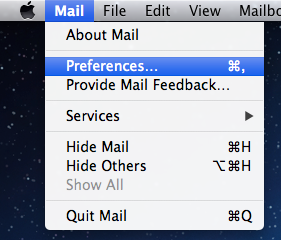
2. In the Mail Preferences, click the Signatures
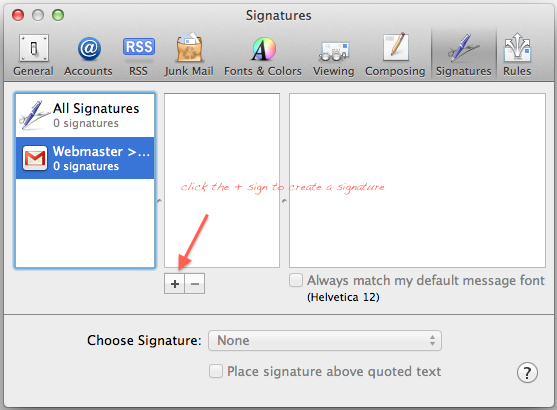
3. There are 3 columns under the Signature window. In the left column, select your email account that you want to add a signature to it. Click the ‘+’ to start adding your signature. The signature should be similar like the below image.
Now try to send a new email. Your signature now should be automatically appended in the bottom of the email.