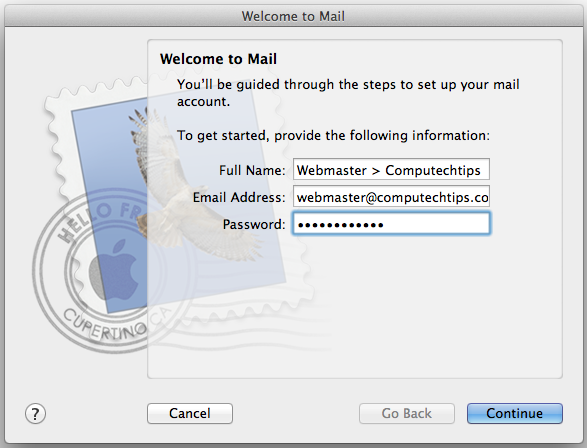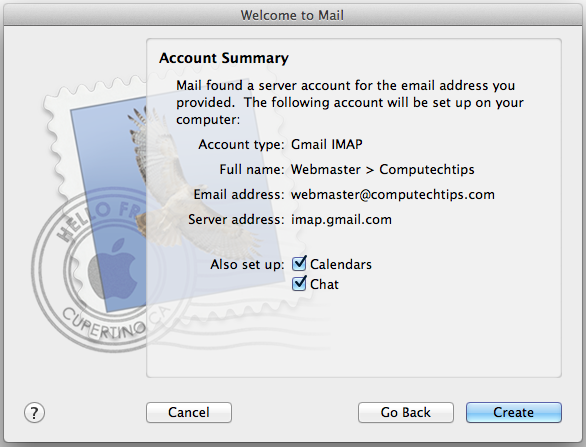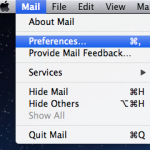If you just bought a new MacBook or iMac then you may want to set up your email account using Apple default mail client, Apple Mail.
Setting up email account in Apple Mail is very easy. For example, my email is hosted in Google Apps. When setting up my email account in Apple Mail, it detected the configuration automatically with IMAP protocol.
The incoming and outgoing mail server are detected and configured automatically. Simple, easy and fast to setting up email account in Apple Mail. And you are ready to read and send mail via Apple Mail.
Here are the simple steps to setting up email account in Apple Mail in my Mac OS X Lion 10.7.3.
1. Click Apple Mail icon in the Dock.
2. A ‘Welcome to Mail‘ window appears. Provide your full name, email address, and the password. Then click ‘Continue‘
3. The Apple Mail is very smart. It will retrieve to detect the email server configuration automatically for you. You can verify the auto configuration detected by Apple Mail in Account Summary. Just click Create to confirm and create your email account.
4. Your email account has been set up on Apple Mail. To do more setting about your account, you can go to Mail > Preferences.
It is very easy to set up email account on Apple Mail, isn’t it?