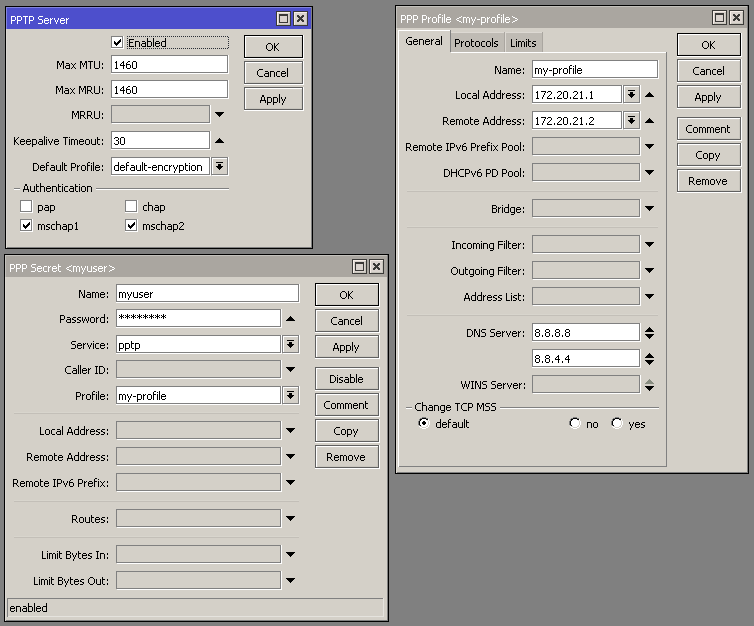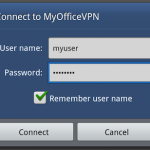This tutorial guides you how to setup PPTP (Point to Point Tunneling Protocol) server on Mikrotik RouterOS.
I assume you already understand what PPTP is. If not, better to read PPTP explanation on Wikipedia.
REQUIREMENTS:
– A Mikrotik RouterOS device (it can be a RouterBoard or PC X86 with PPP package installed)
– At least 2 network interface cards (ether1 and ether2) in the RouterOS device. Ether1 (WAN) will be assigned a public IP address (e.g: 123.123.123.2/29) and ether2 (LAN) assigned with a private IP address (e.g: 172.20.21.1)
Configure the Mikrotik Router
– Login to the Mikrotik (via Winbox, SSH/Telnet)
– Using command line interface (CLI) execute the following commands
/interface pptp-server server set authentication=mschap1,mschap2
default-profile=default-encryption enabled=yes keepalive-timeout=30
max-mru=1460 max-mtu=1460 mrru=disabled
/ppp profile add name=my-profile local-address=172.20.21.1 remote-address=172.20.21.2
dns-server=8.8.8.8,8.8.4.4 use-compression=default use-encryption=yes
/ppp secret add profile=my-profile name=myuser password=mypasswd service=pptp disabled=no
If you want to access internet via PPTP connection, don’t forget to masquerade the LAN IP addresses.
/ip firewall nat add action=masquerade chain=srcnat out-interface=ether1 src-address=172.20.21.0/28 disabled=no
See on the image below!
Now on your PPTP client (Windows PC, Linux, Mac, Ipad etc), set the server IP address to 123.123.123.2 to connect to the PPTP server. Use ‘myuser/mypassword’ as the account to connect. You should be able to connect to the Mikrotik PPTP server successfully.