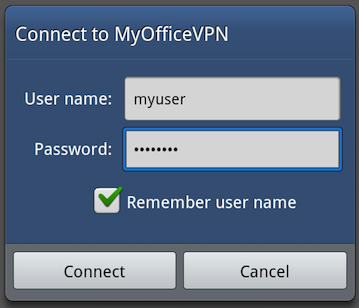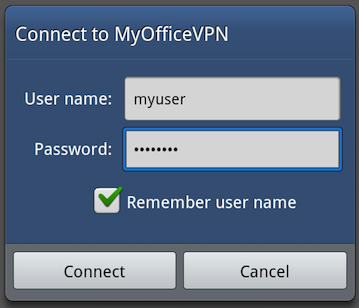This post shows you how to set up PPTP VPN on Galaxy Tab 7 P1000 running Android 2.3.3 Gingerbread.
After reading this post you should know and understand how to setup VPN client on Android-powered devices such as Galaxy Tab. The Galaxy Tab will connect to the PPTP VPN server running on Mikrotik RouterOS that we have set up before.
Without more ado, let’s go to the guide.
– Tap on Applications > Settings > Wireless and network
– In the Wireless and network section, tap VPN settings (Set up and manage Virtual Private Networks (VPN))
– Tap Add VPN
– Select which VPN you want to add. Here you can add PPTP (Point-to-Point Tunneling Protocol) VPN or L2TP (Layer 2 Tunneling Protocol) VPN.
– In this tutorial, we want to set Galaxy Tab as a PPTP client so tap the ‘Add PPTP VPN‘
– Set the VPN Name, VPN server IP address, and enable the encryption
– If done, the configured VPNs will be added under the VPN settings.
– Tap on on the VPN name. You will be prompted to enter the username/password and then tap the Connect button to connect to VPN server. If the connection established, you should see a key icon on the top bar of Galaxy Tab.
The VPN setup on Galaxy Tab has been done.