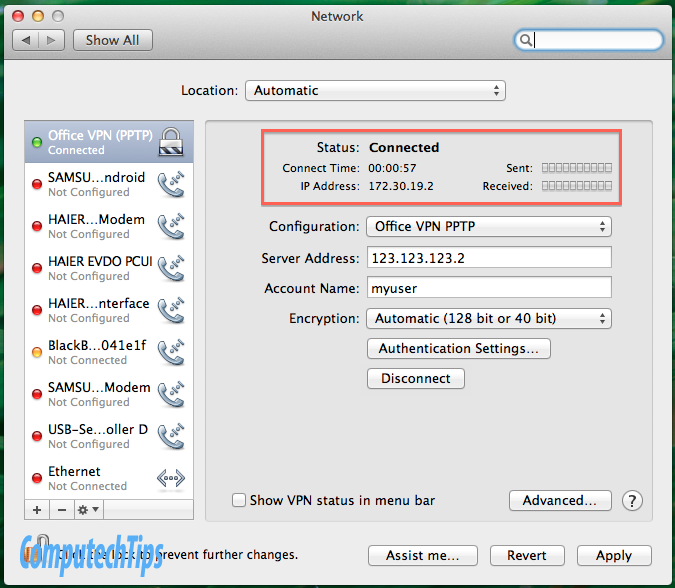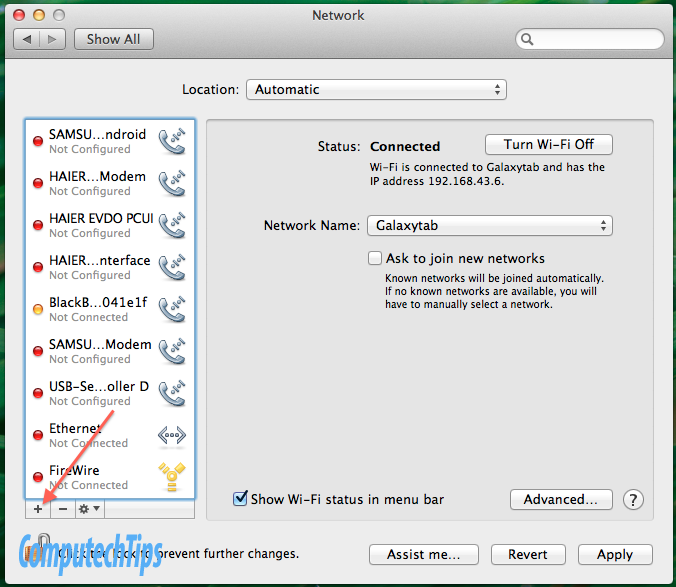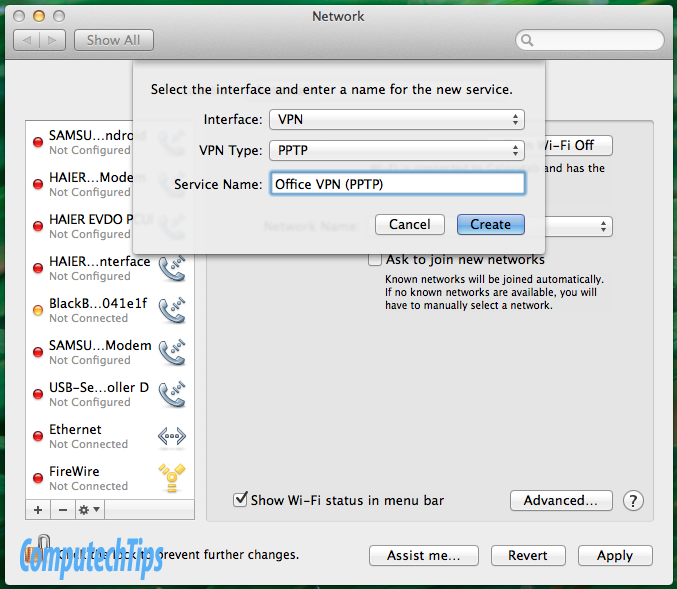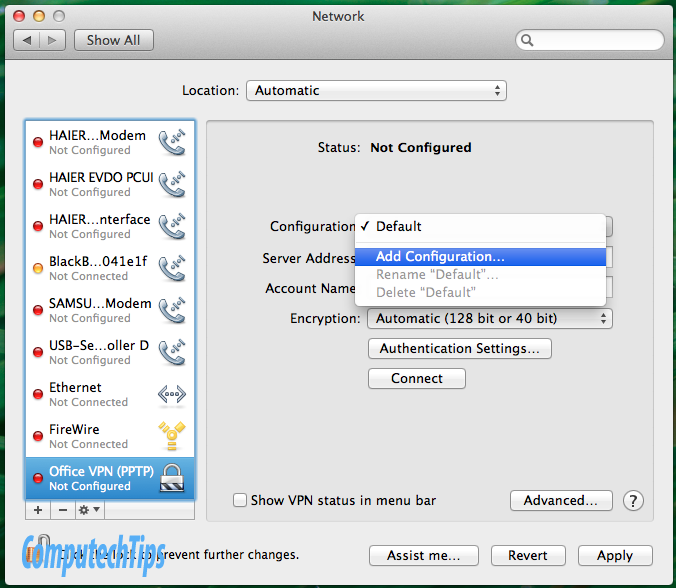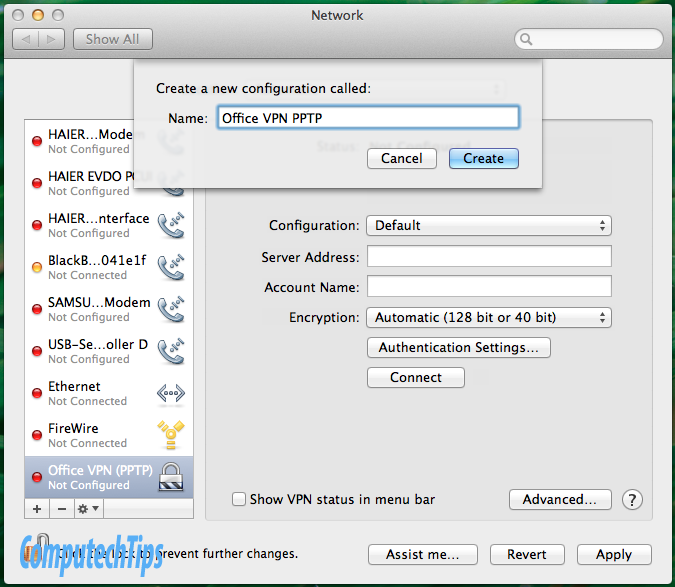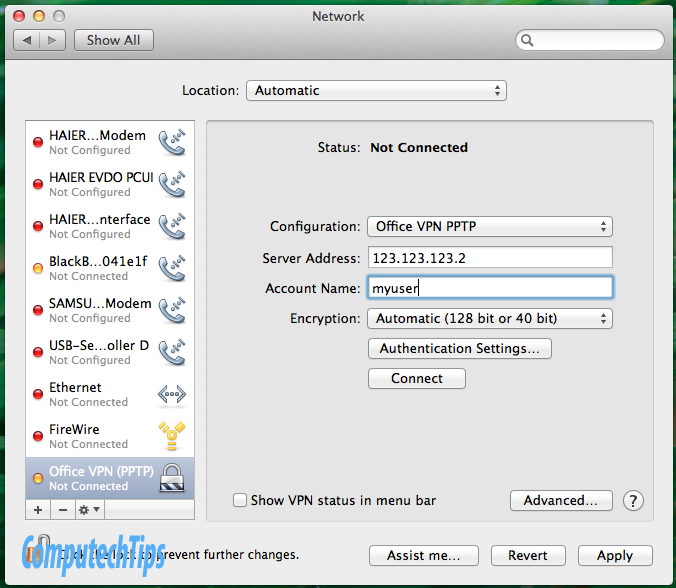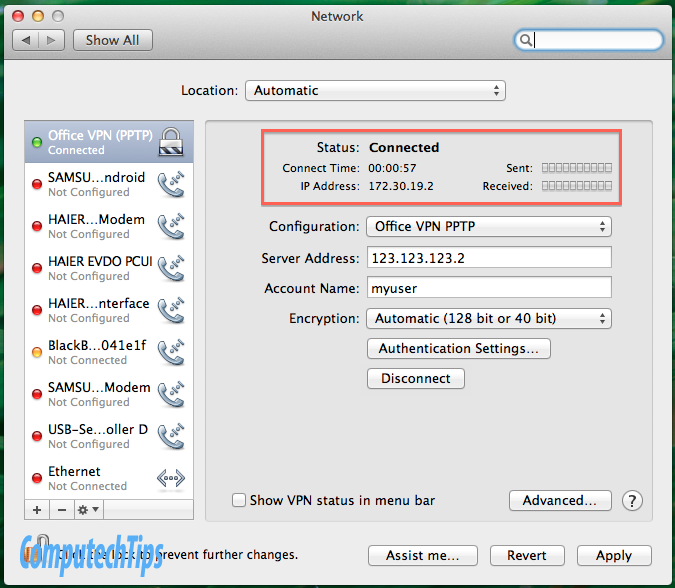Previously I have written a tutorial about how to setup PPTP VPN connection on Samsung Galaxy Tab running Android 2.3.3 Gingerbread. Now I want to show how to set up VPN on Mac OS X 10.7 Lion. It should be also applicable for Leopard or Snow Leopard.
We will use the previously configured Mikrotik as the PPTP VPN Server.
– Go to System Preferences > Network
– Create a new service by click the ‘+’ sign located in the left bottom of Network settings just above the Lock symbol.
– Select the interface and enter a name for the new service. Since we will configure PPTP VPN connection, set the Interface to VPN and set the VPN Type to PPTP.
– In configuration of the new service, it’s better to add new configuration.
– Enter the name of the new configuration e.g. ‘Office VPN PPTP’
– Enter the Server IP Address and Account Name. Then click Connect button to start connecting to the VPN server
– If the connection is established, you will see status Connected, the IP address assigned to your computer, the connect time, and the sent and received bar.
– Setting VPN Connection on Mac OS X has been done