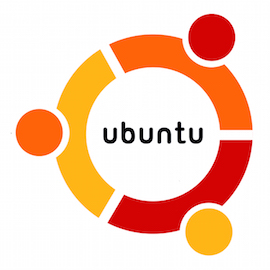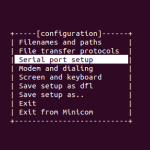You just installed Ubuntu 14.10 Utopic Unicorn and then want to install NetBeans or Eclipse to develop Java / Android applications. What you need to do firstly is install Oracle Java SE 8 / JDK 8 (at the time of this writing, the latest version of Java is Java SE 8). This tutorial shows you how to install Oracle Java SE 8 on Ubuntu 14.10.
When you run ‘java‘ via Terminal in the default installation of Ubuntu, you will get message that java is not installed and can be found in some packages:
$ java -version The program 'java' can be found in the following packages: * default-jre * gcj-4.8-jre-headless * gcj-4.9-jre-headless * openjdk-7-jre-headless * openjdk-6-jre-headless * openjdk-8-jre-headless Try: sudo apt-get install <selected package>
We don’t want the OpenJDK, we want to install the Oracle JDK instead.
1. Download the Oracle Java SE / JDK from here.
2. Extract the downloaded file, I prefer move it to /usr/local/ directory, create symbolic link, and update the $PATH
$ tar zxf jdk-8u25-linux-x64.tar.gz $ sudo mv jdk1.8.0_25 /usr/local/ $ sudo ln -sf /usr/local/jdk1.8.0_25 /usr/local/java $ export PATH=$PATH:/usr/local/java/bin
3. Verify the installed Java
$ java -version java version "1.8.0_25" Java(TM) SE Runtime Environment (build 1.8.0_25-b17) Java HotSpot(TM) 64-Bit Server VM (build 25.25-b02, mixed mode) $ which java /usr/local/java/bin/java
4. Make it runs at boot
The $PATH will reset to default if the system reboot. To prevent this, we need to make it runs at boot time by adding the following line in $HOME/.profile file.
export PATH="$PATH:/usr/local/java/bin"
Now you are ready to install NetBeans, Eclipse, or any Java IDE to develop Java or Android applications.