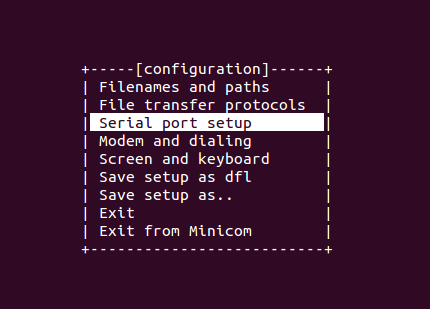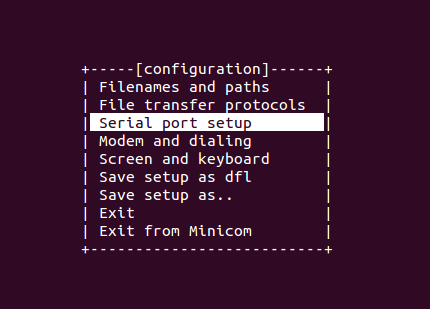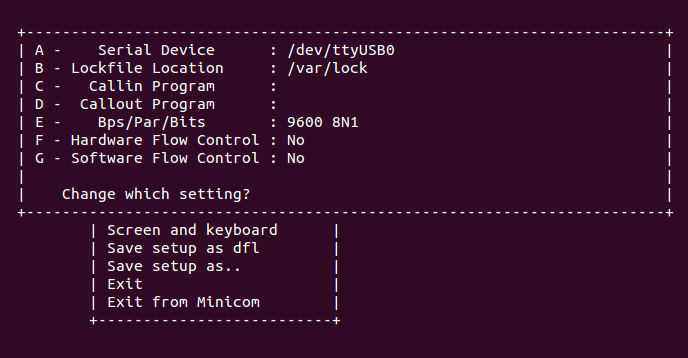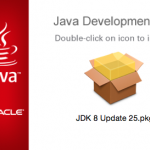You just bought a new network equipment such as Cisco, Juniper, Mikrotik or others and you want to configure it using laptop running Linux operating system such as Ubuntu, Fedora, Redhat, LinuxMint, Slackware and other distros.
To configure network equipments via console on Linux, you can use ‘minicom’ – a friendly serial communication program. It may be already pre-installed by default on the Linux, if not you need to install it manually.
In Ubuntu, just install it using ‘apt-get’ tool:
$ sudo apt-get install minicom
I use BAFO BF-810 and ATEN UC232A USB to Serial converter as the console cable. Those are good products to be used as a console cable.
Plug it in to a USB port in your laptop, and then run ‘dmesg’ command to see where it is attached.
[91.077909] usb 2-1.2: new full-speed USB device number 5 using ehci-pci [91.171181] usb 2-1.2: New USB device found, idVendor=067b, idProduct=2303 [91.171187] usb 2-1.2: New USB device strings: Mfr=1, Product=2, SerialNumber=0 [91.171190] usb 2-1.2: Product: USB-Serial Controller [91.171193] usb 2-1.2: Manufacturer: Prolific Technology Inc. [91.171567] pl2303 2-1.2:1.0: pl2303 converter detected [91.173316] usb 2-1.2: pl2303 converter now attached to ttyUSB0
You can see above that the Serial is attached to ttyUSB0
Now setup the minicom to use ttyUSB0
$ sudo minicom -s
Then select ‘Serial port setup’ as below:
Once it is configured, run ‘sudo minicom‘ command on Terminal to start configuring your network devices via console.