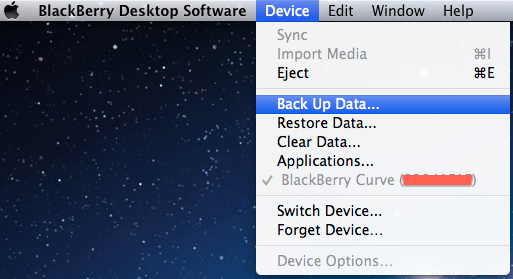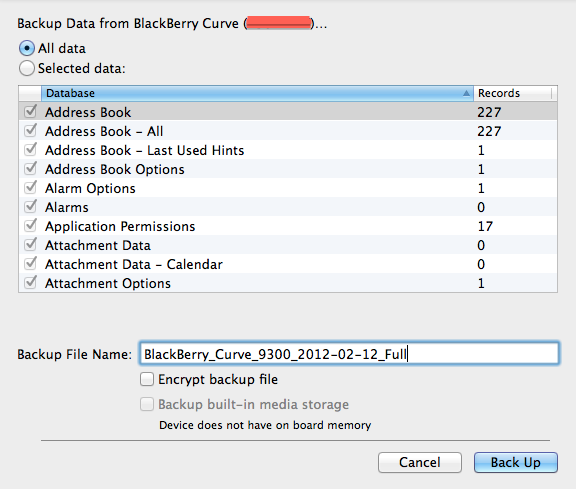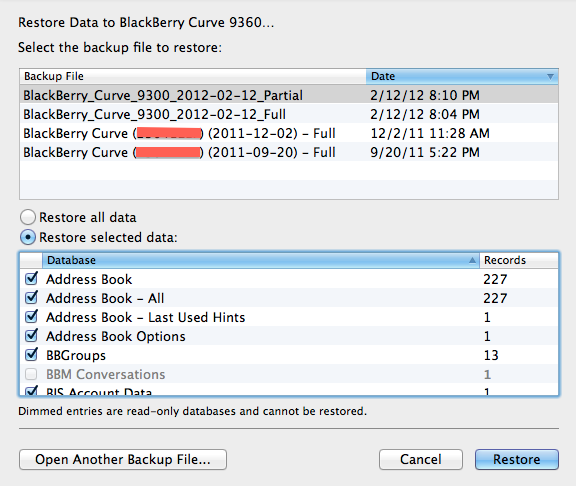I have a BlackBerry 9300 3G running BlackBerry OS 6 which was bought in November 2010 (so it is already more than one year old).
It is basically an excellent device, I haven’t been facing any problem with it until now. It helps me a lot in communicating and collaborating with my family, coworkers, friends and another business. Love this device very much.
Within more than one year using the BlackBerry Curve 3G 9300, there are a lot of new BlackBerry models in the market such as BlackBerry Bold 9900 Dakota, Bold 9790 Bellagio, Curve 9360 Apollo and more. After reading specification and review of each model, just two days ago I decided to buy a new BlackBerry Curve 9360 Apollo running BlackBerry OS 7.0 because of its affordable price but with excellent features and specifications. One more interesting thing on Curve 9360 is it will have FM Radio feature when upgraded to OS 7.1. Emm… it would be a cool device to have BlackBerry smartphone with FM Radio support.
Since I will use the Curve 9360 for my daily activity, I have to move all important data from Curve 3G 9300 to the Curve 9360. The data I have to move would be Address Books, Contacts, Messages, Emails, Calendars, and more. To move the data from one BlackBerry device to another one (backup the data and then restore it) I use BlackBerry Desktop Software to do this job.
This post is intended to show you how to backup the BlackBerry Curve 3G 9300 data and restore it to the new BlackBerry Curve 9360. This would be also applicable for any BlackBerry models. In this tutorial, I use Mac OS X Lion. If you use Windows, the steps may be different but not that much.
Let’s forward to the step-by-step!
1. Connect the BlackBerry Curve 3G 9300 to the computer using USB cable
2. Run the BlackBerry Desktop Software and let it detects the device
3. When it is ready, go to Device > Back Up Data
4. Select which data you will be backed up or simple select ‘All data‘ to back up everything. Name the back up file and then click ‘Back Up‘ button
The backup process will start. The time of backup process depends on how many data you are backed up. Do not disconnect the device until the backup is complete.
5. When the backup is complete, disconnect the Curve 9300 from the computer while the BlackBerry Desktop Software is running.
6. Connect the BlackBerry Curve 9360 to the computer using USB cable
7. Wait for a moment to let the BlackBerry Desktop Software detects the Curve 9360.
8. When it’s ready, go to Device > Restore Data
9. Select the backup file to restore. You can restore all data or restore selected data. I choose ‘Restore selected data‘ to only restore the selected data. Then click ‘Restore‘ button. You may be prompted whether you are sure to restore the data. Just confirm by clicking the ‘Start Restore‘ button.
The restore process will start. Do not disconnect the device until the restore is complete. After the restore is complete, check that all the data restored properly.
If you haven’t inserted the SIM card to the new Curve 9360, it’s the time to do. The BlackBerry device is smart enough to auto-detect the SIM card movement to a new device. The system will warn you that you move the SIM card to a new BlackBerry device. Then it will sync to the RIM servers and automatically update the PIN changing to your BBM contacts so you don’t need to re-invite them.
The sync process may take 20 minutes or more so be patient.
If everything synchronized you are ready to use the new BlackBerry Curve 9360 to communicate and collaborate with your friends to do your business. Your friends don’t know that you just changed your device until you tell them.
I hope this tutorial is useful for those of you who want to backup and restore the data from old BlackBerry to the new one.