OpenOffice.org is an open-source application suite whose main components are for word processing, spreadsheets, presentations, graphics, and databases. It should be the first choice for many Linux users to create or manipulate office documents.
This tutorial will show you how to install OpenOffice 3.2.1 on Slackware 13.1.
Basically the OpenOffice installation files are in RPM or Debian format and not in Slackware packages format except you build it using Slackbuild. I choose to use RPM files and convert it to .tgz file using rpm2tgz tool. Tgz is the Slackware package file format.
1. Download the OpenOffice source file
You can download the file from http://download.openoffice.org I choose not to use JRE because I already have JRE installed in the system.
2. Extract the files and convert the RPM files to TGZ files
$ tar zxf OOo_3.2.1_Linux_x86_install-rpm_en-US.tar.gz
$ cd OOO320_m18_native_packed-1_en-US.9502/RPMS/
$ rpm2tgz *.rpm
....
[cut]
....
Slackware package maker, version 3.14159.
Searching for symbolic links:
No symbolic links were found, so we won't make an installation script.
You can make your own later in ./install/doinst.sh and rebuild the
package if you like.
This next step is optional - you can set the directories in your package
to some sane permissions. If any of the directories in your package have
special permissions, then DO NOT reset them here!
Would you like to reset all directory permissions to 755 (drwxr-xr-x) and
directory ownerships to root.root ([y]es, [n]o)? n
Creating Slackware package: /home/fuad/Downloads/OOO320_m18_native_packed-1_en-US.9502/RPMS/openoffice.org3-writer-3.2.1-9502.i586.tgz
./
opt/
opt/openoffice.org3/
opt/openoffice.org3/program/
opt/openoffice.org3/program/swriter
Slackware package /home/fuad/Downloads/OOO320_m18_native_packed-1_en-US.9502/RPMS/openoffice.org3-writer-3.2.1-9502.i586.tgz created.
3. Install the Slackware packages converted in step 2
$ sudo installpkg *.tgz
....
[cut]
....
Verifying package openoffice.org3-math-3.2.1-9502.i586.tgz.
Installing package openoffice.org3-math-3.2.1-9502.i586.tgz:
PACKAGE DESCRIPTION:
Package openoffice.org3-math-3.2.1-9502.i586.tgz installed.
Verifying package openoffice.org3-writer-3.2.1-9502.i586.tgz.
Installing package openoffice.org3-writer-3.2.1-9502.i586.tgz:
PACKAGE DESCRIPTION:
Package openoffice.org3-writer-3.2.1-9502.i586.tgz installed.
4. We need to integrate the openoffice into the desktop applications
Still in the RPMS directory, go to desktop-integration directory.
$ cd desktop-integration/
$ rpm2tgz openoffice.org3.2-redhat-menus-3.2-9502.noarch.rpm
$ sudo installpkg openoffice.org3.2-redhat-menus-3.2-9502.noarch.tgz
The Openoffice should be now integrated with the current desktop window manager as in the image below:
Now we are ready to use OpenOffice on Slackware 13.1.
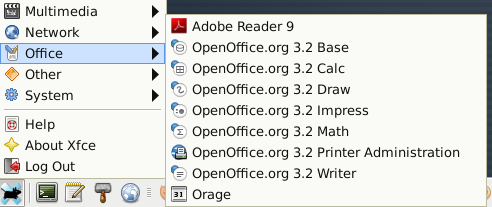
Thanks, this work fine.
You are welcome, thanks for visiting my site.
Thank You! It was very useful for me, because I am newbie in Linux)
You should check out Robby Workman's packages for an OpenOffice.org package, Alien BOB's packages for a LibreOffice package, or SlackBuilds.org for build script (binary repackaging of the RPM's) for both.
I would assume OpenOffice.org packages wont last long..
Thanks Greg but I'd prefer installing it from the rpm files. It works fine for me.