LibreOffice is a productivity suite that is compatible with other major office suites, and available on a variety of platforms. It is free software and therefore free to download, use and distribute.
Basically the LibreOffice Project is based-on the OpenOffice Project previously supported by Sun Microsystem. A couple of months after the acquisition of Sun Microsystem by Oracle Corp, the developer community behind the OpenOffice Project decided to free itself from Oracle and created a fork called LibreOffice.
This tutorial will show you how to install LibreOffice, at the time of this writing is version 3.3.0 Beta2, on Slackware 13.1 running on 32-bit architecture. It should be applicable on any version of Slackware.
1. Download LibreOffice 3.3.0 Beta2
You can download the LibreOffice from its officical website http://www.documentfoundation.org/download/. We choose the GNU/Linux 32-bit distributions.
2. Unpack the downloaded file
The file is in .tar.gz format so we unpack it using ‘tar’ tool.
$ tar zxf LibO_3.3.0_beta2_Linux_x86_install-rpm_en-US.tar.gz
An ‘en-US’ directory was created by the step above. The directory contains RPM/redhat package manager files inside en-US/RPMS directory.
3. Change the rpm files to tgz files
We need to convert the rpm files to tgz files and install them using ‘installpkg’ tool.
$ cd en-US/RPMS/
$ rpm2tgz *.rpm
$ sudo installpkg *.tgz
Until this step basically, if there is no error, the LibreOffice has been successfully installed on Slackware. We can run it using command line /usr/bin/libreoffice3. To make it easier, it is better to integrate the LibreOffice to the desktop window manager.
4. Integrate to the desktop window manager
The LibreOffice menu will integrate under the Office application menu.
$ cd desktop-integration/
$ rpm2tgz libreoffice3.3-redhat-menus-3.3-1.noarch.rpm
$ sudo installpkg libreoffice3.3-redhat-menus-3.3-1.noarch.tgz
Verifying package libreoffice3.3-redhat-menus-3.3-1.noarch.tgz.
Installing package libreoffice3.3-redhat-menus-3.3-1.noarch.tgz:
PACKAGE DESCRIPTION:
Executing install script for libreoffice3.3-redhat-menus-3.3-1.noarch.tgz.
Package libreoffice3.3-redhat-menus-3.3-1.noarch.tgz installed.
The created menus should look like below:
5. Create symbolik link ‘libreoffice3’ to ‘libreoffice’
If we run LibreOffice from desktop application menu, it will fail. The log said that it can not spawn ‘libreoffice’ which currently does not exist. Simply just create a symbolik link from ‘libreoffice3’ to ‘libreoffice’ as follow.
$ sudo ln -s /usr/bin/libreoffice3 /usr/bin/libreoffice
Finish. Here are the screenshots of LibreOffice 3.3.0 Beta2 running on Slackware 13.1
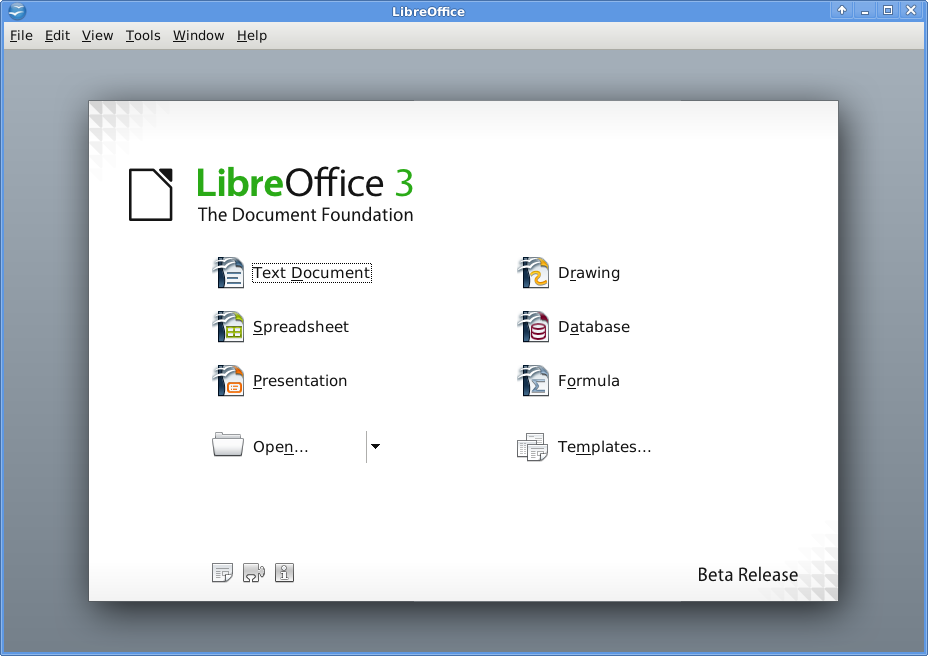
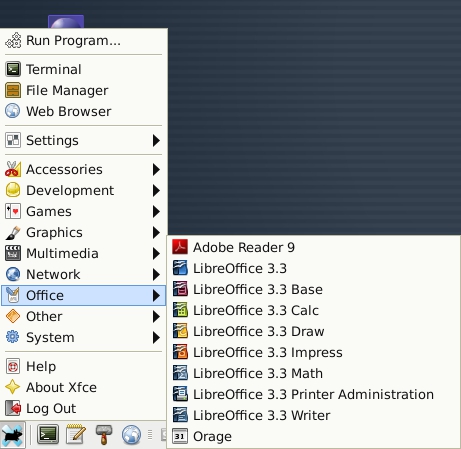

like this bro….