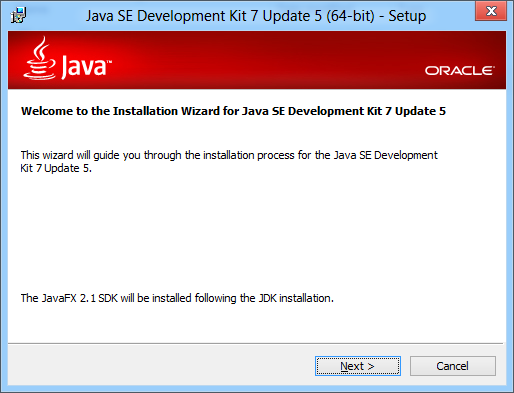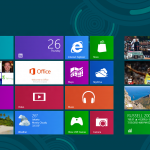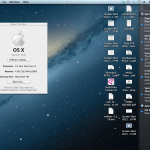Windows 8 is the upcoming version of Microsoft’s Windows operating system. Currently it is still in release preview stage, but Microsoft will unveil the RTM of Windows 8 on August 2012 and release the final version on October 26th.
Except the new Metro UI, Windows 8 is basically not that different with the current Windows 7 UI. So almost all softwares running on Windows 7 should be also running on Windows 8.
This post shows you how to install Oracle Java SE 7 (JDK 1.7) on Windows 8 Release Preview 64-bit platform.
1. Download the Oracle JDK from Oracle website. At the time of this writing, the version of JDK is Java SE 7u5. You must accept the License Agreement before downloading. Select the Windows x64 version.
2. Run the jdk-7u5-windows-x64.exe by double-clicking on the file.
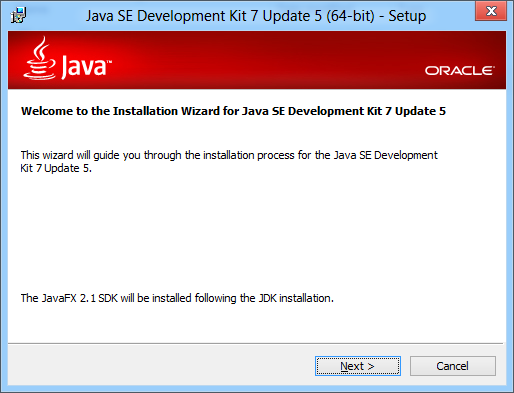
3. Follow the on-screen installation process by clicking the Next button to continue. The installer file also included with Java FX 2.1.1 so you can install it along with the JDK 1.7.
4. If the installation run completely without any problems, the JDK should be installed on the system. Verify by issuing ‘java -version’ on the command prompt.
C:UsersComputechTips>java -version java version "1.7.0_05" Java(TM) SE Runtime Environment (build 1.7.0_05-b06) Java HotSpot(TM) 64-Bit Server VM (build 23.1-b03, mixed mode)
5. You are ready to develop Java code now on Windows 8.