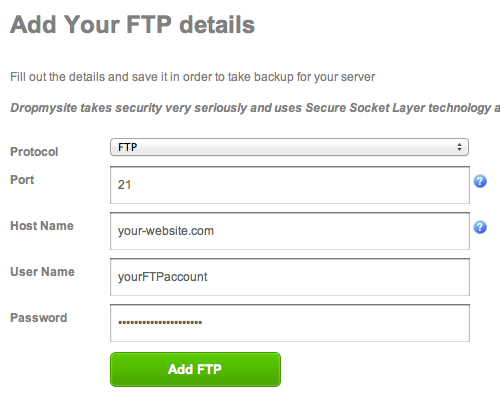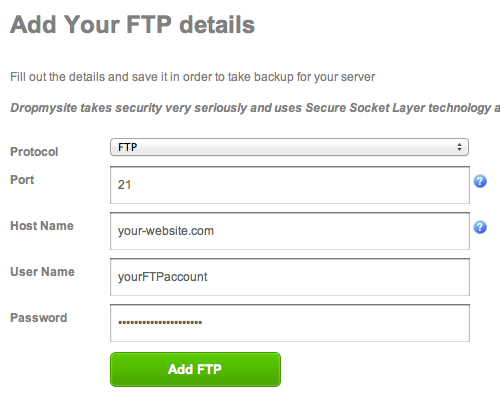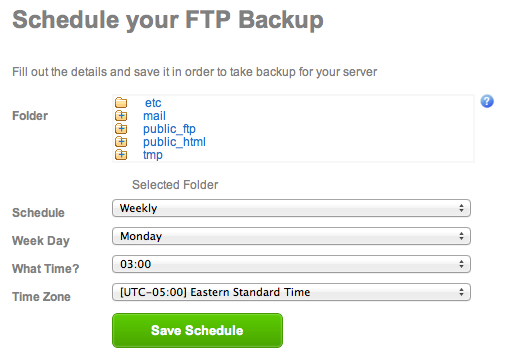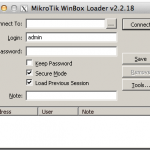This post shows you how to automatically and periodically backup your website using Dropmysite.
Have you ever experienced that your hosting server crashed and you lost all website data? I hope not. But for some people who don’t make scheduled backup it might happen.
Every web hosting provider commonly offers a free backup service. For example, if you buy a virtual private server (VPS) or a dedicated hosting plan, the hosting provider should offer you a free backup service every night. For a shared hosting plan, the backup service may not that frequent.
Whatever web hosting plan you buy, it is better for you to also do backup your website data yourself. At least in a weekly basis. But it will not be efficient if the backup process is done manually. One reason may be it spends some times when you backup it manually. Another reason you may forget to backup on schedule.
Fortunately there is a great online website backup service to periodically and automatically backup your website data. The service is from Dropmysite. It offers automatic backup for not only the website data such as html files, php files, and image files but also databases and emails. Your data will be stored securely in the cloud because Dropmysite takes security very seriously and uses Secure Socket Layer (SSL) technology and data encryption to protect your information. The good thing is they offer a 2GB storage limit basic plan for FREE. If you need more space, you can upgrade to Pro 50 (50GB storage limit) or Pro 100 (100GB storage limit) with very affordable price.
To backup your website using Dropmysite is very easy. First you have to SIGN UP to the service. Once you registered, log in to the Dropmysite and go to Dashboard. In the Dashboard, you can select which backups you will perform, websites backup, databases backup, or emails backup.
To backup a site, under Websites tab click ‘Drop a site‘ and then fill out the details for your server and then click ‘Add FTP‘ as follow:
Next is to schedule your FTP backup. You can schedule your backup to daily, weekly, or monthly. Note that if you use the FREE service, consider the size of your data and the 2GB space limit. For a security reason, you will not be able to delete your backup file for 30 days.
To backup you database, go to Databases tab and then click ‘Drop a Database‘ and then follow the instruction. To get your databases backed up, you have to allow Dropmysite IP address (46.137.255.198) to access the database. The IP address is owned by Amazon since Dropmysite is using Amazon Web Service (AWS).
By backing up your website automatically and periodically, you can secure your data and will never lose those very important website data files and databases.