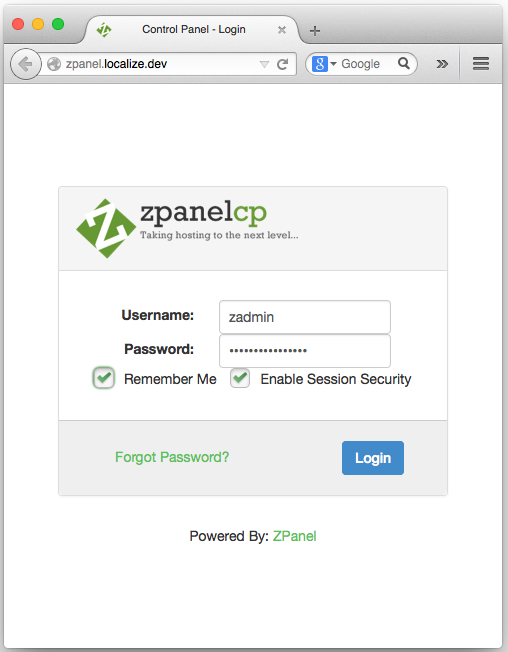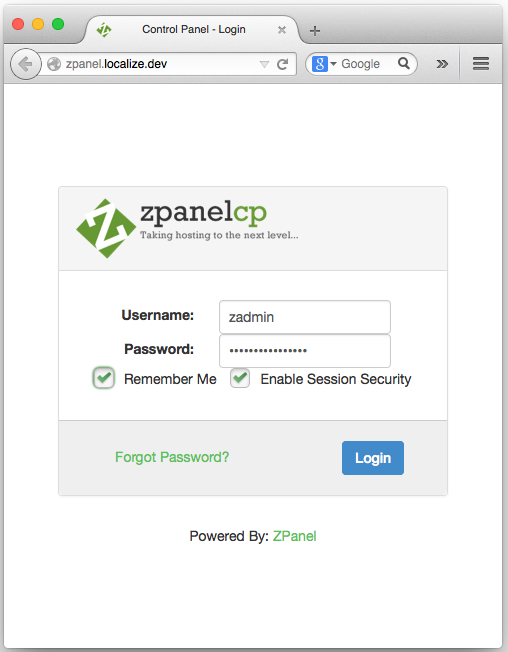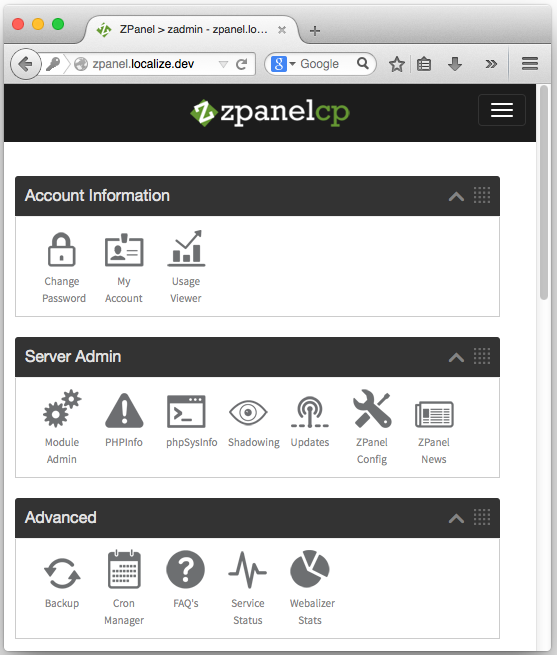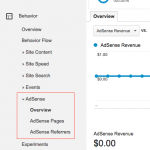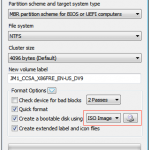ZPanel is a good alternative of cPanel for your web hosting system. It is written in PHP and uses several open-source software packages to provide best free web hosting control panel. The web interface is built on top of Twitter Bootstrap CSS Framework so it is responsive and easy to use across multiple devices (desktops, tablets, and smartphones). At the time of this writing, the stable release of ZPanel is version 10.1.1.
This guide will show you how to install ZPanel version 10.1.1 on CentOS 6.4. By following this guide, you will have a free web hosting system which is ready to use.
Download the installation script
$ wget https://raw.github.com/zpanel/installers/master/install/CentOS-6_4/10_1_1.sh
As root, make the script executable and then run it.
# chmod +x 10_1_1.sh # ./10_1_1.sh package php is not installed package httpd is not installed package mysql is not installed package bind is not installed postfix-2.6.6-2.2.el6_1.x86_64 package dovecot is not installed Detected : CentOs 6.4 64 Ok. ############################################################## # Welcome to the Official ZPanelX Installer for CentOS 6.4 # # # # Please make sure your VPS provider hasn't pre-installed # # any packages required by ZPanelX. # # # # If you are installing on a physical machine where the OS # # has been installed by yourself please make sure you only # # installed CentOS with no extra packages. # # # # If you selected additional options during the CentOS # # install please consider reinstalling without them. # # # ############################################################## Would you like to continue (y/n)? y
Type ‘y’ to continue. Then choose your timezone.
Find your timezone from : http://php.net/manual/en/timezones.php e.g Europe/London
Please identify a location so that time zone rules can be set correctly.
Please select a continent or ocean.
1) Africa
2) Americas
3) Antarctica
4) Arctic Ocean
5) Asia
6) Atlantic Ocean
7) Australia
8) Europe
9) Indian Ocean
10) Pacific Ocean
11) none - I want to specify the time zone using the Posix TZ format.
#? 5
Please select a country.
1) Afghanistan 18) Israel 35) Palestine
2) Armenia 19) Japan 36) Philippines
3) Azerbaijan 20) Jordan 37) Qatar
4) Bahrain 21) Kazakhstan 38) Russia
5) Bangladesh 22) Korea (North) 39) Saudi Arabia
6) Bhutan 23) Korea (South) 40) Singapore
7) Brunei 24) Kuwait 41) Sri Lanka
8) Cambodia 25) Kyrgyzstan 42) Syria
9) China 26) Laos 43) Taiwan
10) Cyprus 27) Lebanon 44) Tajikistan
11) East Timor 28) Macau 45) Thailand
12) Georgia 29) Malaysia 46) Turkmenistan
13) Hong Kong 30) Mongolia 47) United Arab Emirates
14) India 31) Myanmar (Burma) 48) Uzbekistan
15) Indonesia 32) Nepal 49) Vietnam
16) Iran 33) Oman 50) Yemen
17) Iraq 34) Pakistan
#? 15
Please select one of the following time zone regions.
1) Java & Sumatra
2) west & central Borneo
3) east & south Borneo, Sulawesi (Celebes), Bali, Nusa Tengarra, west Timor
4) west New Guinea (Irian Jaya) & Malukus (Moluccas)
#? 1
The following information has been given:
Indonesia
Java & Sumatra
Therefore TZ='Asia/Jakarta' will be used.
Local time is now: Thu Sep 4 18:08:19 WIB 2014.
Universal Time is now: Thu Sep 4 11:08:19 UTC 2014.
Is the above information OK?
1) Yes
2) No
#? 1
You can make this change permanent for yourself by appending the line
TZ='Asia/Jakarta'; export TZ
to the file '.profile' in your home directory; then log out and log in again.
Here is that TZ value again, this time on standard output so that you
can use the /usr/bin/tzselect command in shell scripts:
Asia/Jakarta
Enter the FQDN you will use to access ZPanel on your server.
- It MUST be a sub-domain of you main domain, it MUST NOT be your main domain only. Example: panel.yourdomain.com
- Remember that the sub-domain ('panel' in the example) MUST be setup in your DNS nameserver.
FQDN for zpanel: zpanel.localize.dev
Enter the public (external) server IP: 123.123.123.123
ZPanel is now ready to install, do you wish to continue (y/n) y
Once the installation completed, you will be congratulated that ZPanel is successfully installed on your server and ready to use. Save the credential information somewhere safe.
############################################################## # Congratulations ZpanelX has now been installed on your # # server. Please review the log file left in /root/ for # # any errors encountered during installation. # # # # Save the following information somewhere safe: # # MySQL Root Password : WECfv7YM6xsxxXxx # # MySQL Postfix Password : ryQAqknzKhLxxxxx # # ZPanelX Username : zadmin # # ZPanelX Password : FOb2W4j9HEUxxXXx # # # # ZPanelX Web login can be accessed using your server IP # # inside your web browser. # # # ############################################################## Restart your server now to complete the install (y/n)? y
Type ‘y’ to restart the server to complete the installation.
To access the web control panel, use your favorite browsers and point to ‘zpanel.localize.dev’ (FQDN for zpanel as configured above) or the ZPanel IP Address.
Log in using ‘ZPanelX Username’ and ‘ZPanelX Password’ account. If granted you are ready to manage your domain, web, and email hosting.
As you can see above, the ZPanel user interface is clean and responsive so you can easily manage your web hosting even from smartphones or tablets.