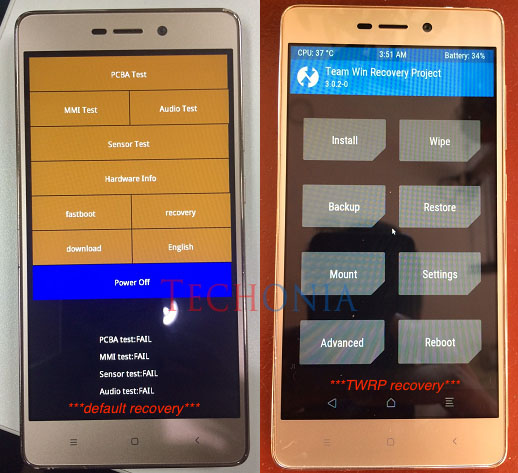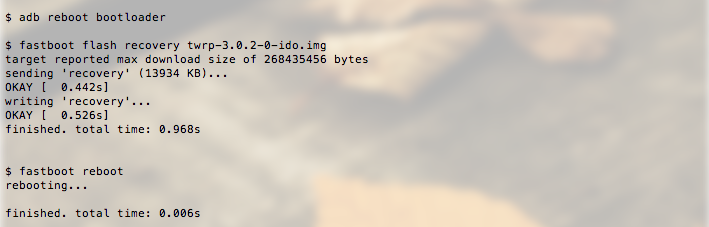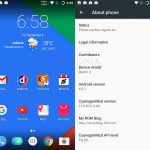This brief post shows you how to install TWRP recovery Xiaomi Redmi 3.
Xiaomi Redmi 3 comes pre-installed with many bloatwares that annoyed me and also making the device runs slow. Other than that I do not like MIUI interface as it looks ugly for me. I want to replace it with custom ROM such as CyanogenMod, Bliss ROM, or Resurrection Remix. Before we can install a custom ROM into Android device we need install a recovery software. The most famous recovery tool is TWRP recovery built by the Team Win Recovery Project.
To install TWRP Recovery Xiaomi Redmi 3 you can follow instructions below:
1. Download TWRP recovery image for Xiaomi Redmi 3
Go to this address https://twrp.me/devices/xiaomiredmi3.html to download it
2. Enable USB Debugging
To enable USB Debugging, go to Settings > About phone. Tap the MIUI Version 7 times or more to enable the Developer mode / options. Then go to Settings > Additional Settings > Developer options > Enable USB Debugging.
3. Install Android ADB / Fastboot tool (skip if you already have it)
In Mac OS X you can install ADB by running command below:
brew install android-platform-tools
In Fedora / Centos :
sudo dnf install android-tools
In Ubuntu:
sudo apt-get install android-tools-adb android-tools-fastboot
Connect your device to computer / laptop using USB cable. With USB Debugging enabled, your device may prompt you to allow permission when connecting it to laptop. Accept the permission.
Now reboot the device into bootloader using adb command:
adb reboot bootloader
Then install / flash the TWRP image into the device using fastboot:
fastboot flash recovery twrp-3.0.2-0-ido.img fastboot reboot
You can find the instruction in TWRP web page https://twrp.me/devices/xiaomiredmi3.html Below is the print screen when I run the above command.
The device will reboot into normal system. Then try to reboot it into recovery mode by using command ‘adb reboot recovery’
You should have the TWRP is installed successfully into the device.
Below is the screenshot of Redmi 3 default recovery vs TWRP Recovery