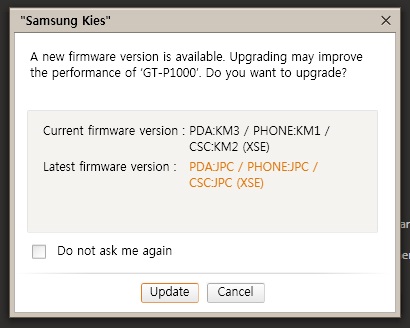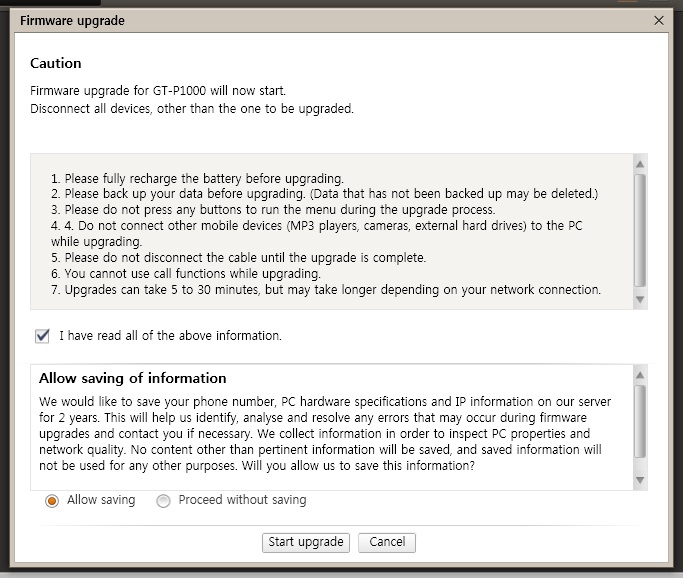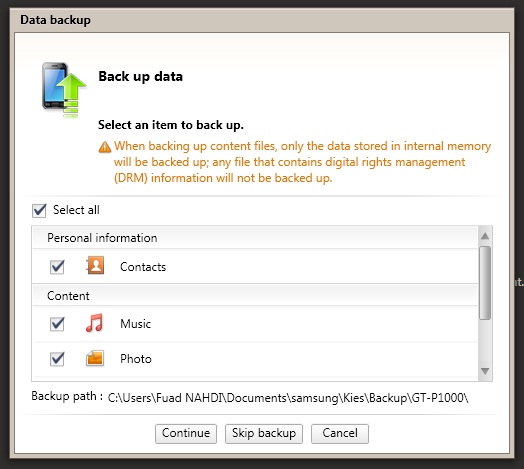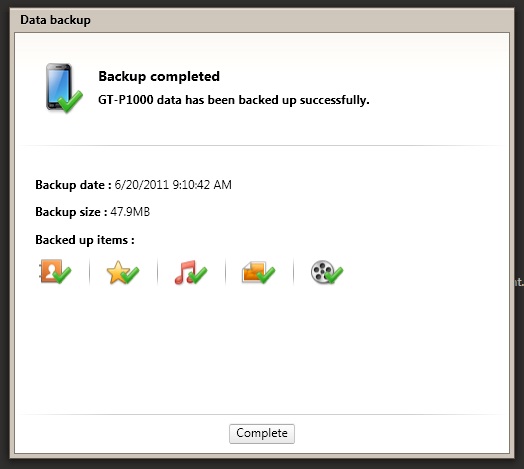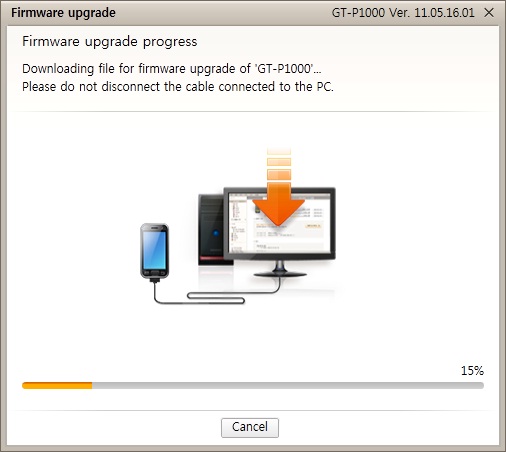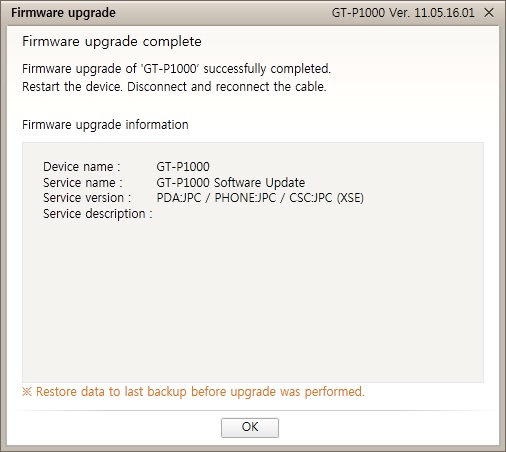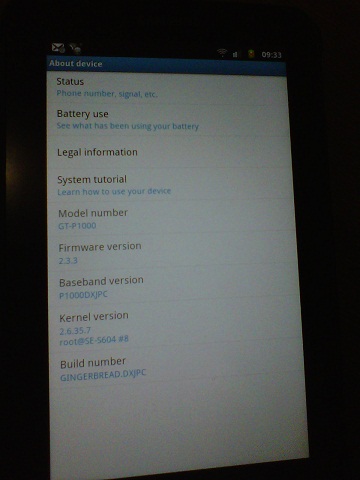Last week Samsung officially released the Android 2.3.3 Gingerbread update for all Galaxy Tab owners in Korea. Users around the country can easily upgrade the Galaxy Tab to Gingerbread using Samsung Kies software without ‘rooting’ the device.
Today I just connected my Galaxy Tab GT-P1000 to my laptop. I surprised that there was a new firmware upgrade available. The current firmware version installed in my Galaxy Tab is PDA:KM3 / PHONE: KM1 / CSC: KM2 (XSE). And the new available firmware is PDA:JPC / PHONE:JPC / CSC:JPC (XSE). After doing upgrade, this new firmware is Android 2.3.3 Gingerbread. Wow… my Galaxy Tab has been successfully upgraded to Official Android 2.3.3 Gingerbread without rooting the device.
NOTE: I live in Indonesia. I am not sure if the update is available in your country or not. Please kindly drop a comment to inform us about the availability of this update in your country. Thank you.
If you own the Galaxy Tab and want to upgrade to Gingerbread, here is the step by step:
1. Make sure the battery is fully charged or at least more than 70% charged. You don’t want the upgrade process failed because the battery is not sufficient, right?
2. Set the USB settings to Samsung Kies. You can set this from Settings > Wireless and network > USB settings
3. Run the Samsung Kies on your PC/laptop.
4. Connect the Galaxy Tab to the PC/laptop.
5. Wait for a while until the status is connected.
6. You will be prompted that a new firmware upgrade is available. Click the ‘Update’ button.
7. Read and understand all of the information in the next window. After reading all the information, check/tick the option ‘I have read all of the above information’ and select the ‘Allow saving’ then click ‘Start upgrade’ button.
8. Backup your data. Then click ‘Continue’.
9. You data is backing up. Wait until the data has been successfully backed up. Then click ‘Complete’ button.
10. The Samsung Kies will prepare for the firmware upgrade and downloading the components. Do not disconnect the cable connected to the PC.
11. Wait for some minutes to let the Kies download the firmware and install it into the Galaxy Tab. After about 10 minutes, the upgrade process should complete.
12. The Galaxy Tab will automatically reboot.
13. After it comes up again, check the firmware version is now 2.3.3 and build number is GINGERBREAD.DXJPC.
Now you can enjoy the experience of Android 2.3.3 Gingerbread in you Galaxy Tab.