In the Part 1 of this tutorial, we have setup everything required by Zimbra Collaboration Suite 7.0.0 GA Release.
In the second part, we will install the ZCS 7.0.0. GA into the Centos 5.5
Download the ZCS 7 directly from its website
wget http://files2.zimbra.com/downloads/7.0.0_GA/zcs-7.0.0_GA_3077.RHEL5.20110127201734.tgz
Once it is downloaded completely, extract the file and start installing.
tar zxf zcs-7.0.0_GA_3077.RHEL5.20110127201734.tgz
cd zcs-7.0.0_GA_3077.RHEL5.20110127201734
./install.sh --platform-override
If we install Zimbra Collaboration Suite on Centos, we have to add ‘–platform-override’ when run the ‘install.sh’ script. Otherwise the installation will stop because the system is not detected as Redhat OS.
The following are the log when installing the ZCS.
Operations logged to /tmp/install.log.28057
Checking for existing installation...
zimbra-ldap...NOT FOUND
zimbra-logger...NOT FOUND
zimbra-mta...NOT FOUND
zimbra-snmp...NOT FOUND
zimbra-store...NOT FOUND
zimbra-apache...NOT FOUND
zimbra-spell...NOT FOUND
zimbra-convertd...NOT FOUND
zimbra-memcached...NOT FOUND
zimbra-proxy...NOT FOUND
zimbra-archiving...NOT FOUND
zimbra-cluster...NOT FOUND
zimbra-core...NOT FOUND
PLEASE READ THIS AGREEMENT CAREFULLY BEFORE USING THE SOFTWARE.
ZIMBRA, INC. ("ZIMBRA") WILL ONLY LICENSE THIS SOFTWARE TO YOU IF YOU
FIRST ACCEPT THE TERMS OF THIS AGREEMENT. BY DOWNLOADING OR INSTALLING
THE SOFTWARE, OR USING THE PRODUCT, YOU ARE CONSENTING TO BE BOUND BY
THIS AGREEMENT. IF YOU DO NOT AGREE TO ALL OF THE TERMS OF THIS
AGREEMENT, THEN DO NOT DOWNLOAD, INSTALL OR USE THE PRODUCT.
License Terms for the Zimbra Collaboration Suite:
http://www.zimbra.com/license/zimbra_public_eula_2.1.html
Do you agree with the terms of the software license agreement? [N] y
Just accept the software license agreement to continue the installation process.
Checking for prerequisites...
FOUND: NPTL
FOUND: sudo-1.7.2p1-9
FOUND: libidn-0.6.5-1.1
FOUND: gmp-4.1.4-10
FOUND: /usr/lib/libstdc++.so.6
Checking for suggested prerequisites...
FOUND: perl-5.8.8
FOUND: sysstat
FOUND: sqlite
Prerequisite check complete.
Checking for installable packages
Found zimbra-core
Found zimbra-ldap
Found zimbra-logger
Found zimbra-mta
Found zimbra-snmp
Found zimbra-store
Found zimbra-apache
Found zimbra-spell
Found zimbra-memcached
Found zimbra-proxy
Select the packages to install
Install zimbra-ldap [Y]
Install zimbra-logger [Y]
Install zimbra-mta [Y]
Install zimbra-snmp [Y]
Install zimbra-store [Y]
Install zimbra-apache [Y]
Install zimbra-spell [Y]
Install zimbra-memcached [N]
Install zimbra-proxy [N]
I just accept the default. Memcached is automatically selected when the zimbra-proxy is installed. At least one server must run zimbra-memcached when the proxy is in use. All installed zimbra-proxies can use a single memcached server. In this tutorial I don’t install zimbra-proxy.
Checking required space for zimbra-core
checking space for zimbra-store
Installing:
zimbra-core
zimbra-ldap
zimbra-logger
zimbra-mta
zimbra-snmp
zimbra-store
zimbra-apache
zimbra-spell
You appear to be installing packages on a platform different
than the platform for which they were built.
This platform is CentOS5
Packages found: RHEL5
This may or may not work.
Using packages for a platform in which they were not designed for
may result in an installation that is NOT usable. Your support
options may be limited if you choose to continue.
Install anyway? [N] y
The system will be modified. Continue? [N] y
Removing /opt/zimbra
Removing zimbra crontab entry...done.
done.
Cleaning up zimbra init scripts...done.
Cleaning up /etc/ld.so.conf...done.
Cleaning up /etc/prelink.conf...done.
Cleaning up /etc/security/limits.conf...done.
Finished removing Zimbra Collaboration Suite.
Installing packages
zimbra-core......zimbra-core-7.0.0_GA_3077.RHEL5-20110127201734.i386.rpm...done
zimbra-ldap......zimbra-ldap-7.0.0_GA_3077.RHEL5-20110127201734.i386.rpm...done
zimbra-logger......zimbra-logger-7.0.0_GA_3077.RHEL5-20110127201734.i386.rpm...done
zimbra-mta......zimbra-mta-7.0.0_GA_3077.RHEL5-20110127201734.i386.rpm...done
zimbra-snmp......zimbra-snmp-7.0.0_GA_3077.RHEL5-20110127201734.i386.rpm...done
zimbra-store......zimbra-store-7.0.0_GA_3077.RHEL5-20110127201734.i386.rpm...done
zimbra-apache......zimbra-apache-7.0.0_GA_3077.RHEL5-20110127201734.i386.rpm...done
zimbra-spell......zimbra-spell-7.0.0_GA_3077.RHEL5-20110127201734.i386.rpm...done
Operations logged to /tmp/zmsetup.03082011-121509.log
Installing LDAP configuration database...done.
Setting defaults...
DNS ERROR resolving MX for mail.mydomain.com
It is suggested that the domain name have an MX record configured in DNS
Change domain name? [Yes]
Create domain: [mail.mydomain.com] mydomain.com
MX: mail.mydomain.com (192.168.137.2)
Interface: 192.168.137.2
Interface: 127.0.0.1
done.
Checking for port conflicts
Zimbra Main Menu will be shown as follow.
Main menu
1) Common Configuration:
2) zimbra-ldap: Enabled
3) zimbra-store: Enabled
+Create Admin User: yes
+Admin user to create: admin@mydomain.com
******* +Admin Password UNSET
+Anti-virus quarantine user: virus-quarantine.knuolbvduy@mydomain.com
+Enable automated spam training: yes
+Spam training user: spam.rwbsv81z8o@mydomain.com
+Non-spam(Ham) training user: ham.tnyvjvcvlt@mydomain.com
+SMTP host: mail.mydomain.com
+Web server HTTP port: 80
+Web server HTTPS port: 443
+Web server mode: http
+IMAP server port: 143
+IMAP server SSL port: 993
+POP server port: 110
+POP server SSL port: 995
+Use spell check server: yes
+Spell server URL: http://mail.mydomain.com:7780/aspell.php
+Configure for use with mail proxy: FALSE
+Configure for use with web proxy: FALSE
+Enable version update checks: TRUE
+Enable version update notifications: TRUE
+Version update notification email: admin@mydomain.com
+Version update source email: admin@mydomain.com
4) zimbra-mta: Enabled
5) zimbra-snmp: Enabled
6) zimbra-logger: Enabled
7) zimbra-spell: Enabled
8) Default Class of Service Configuration:
r) Start servers after configuration yes
s) Save config to file
x) Expand menu
q) Quit
Address unconfigured (**) items (? - help) 3
As warned above signed by (**) items, the Admin Password is unset. We have to set a password for it.
Store configuration
1) Status: Enabled
2) Create Admin User: yes
3) Admin user to create: admin@mydomain.com
** 4) Admin Password UNSET
5) Anti-virus quarantine user: virus-quarantine.knuolbvduy@mydomain.com
6) Enable automated spam training: yes
7) Spam training user: spam.rwbsv81z8o@mydomain.com
8) Non-spam(Ham) training user: ham.tnyvjvcvlt@mydomain.com
9) SMTP host: mail.mydomain.com
10) Web server HTTP port: 80
11) Web server HTTPS port: 443
12) Web server mode: http
13) IMAP server port: 143
14) IMAP server SSL port: 993
15) POP server port: 110
16) POP server SSL port: 995
17) Use spell check server: yes
18) Spell server URL: http://mail.mydomain.com:7780/aspell.php
19) Configure for use with mail proxy: FALSE
20) Configure for use with web proxy: FALSE
21) Enable version update checks: TRUE
22) Enable version update notifications: TRUE
23) Version update notification email: admin@mydomain.com
24) Version update source email: admin@mydomain.com
Select, or 'r' for previous menu [r] 4
Password for admin@mydomain.com (min 6 characters): [d2_mRsiclJ] 1qaz2wsx
I just set a simple password 1qaz2wsx as you can see above. Press Enter and the installation will continue.
Store configuration
1) Status: Enabled
2) Create Admin User: yes
3) Admin user to create: admin@mydomain.com
4) Admin Password set
5) Anti-virus quarantine user: virus-quarantine.knuolbvduy@mydomain.com
6) Enable automated spam training: yes
7) Spam training user: spam.rwbsv81z8o@mydomain.com
8) Non-spam(Ham) training user: ham.tnyvjvcvlt@mydomain.com
9) SMTP host: mail.mydomain.com
10) Web server HTTP port: 80
11) Web server HTTPS port: 443
12) Web server mode: http
13) IMAP server port: 143
14) IMAP server SSL port: 993
15) POP server port: 110
16) POP server SSL port: 995
17) Use spell check server: yes
18) Spell server URL: http://mail.mydomain.com:7780/aspell.php
19) Configure for use with mail proxy: FALSE
20) Configure for use with web proxy: FALSE
21) Enable version update checks: TRUE
22) Enable version update notifications: TRUE
23) Version update notification email: admin@mydomain.com
24) Version update source email: admin@mydomain.com
Select, or 'r' for previous menu [r]
Main menu
1) Common Configuration:
2) zimbra-ldap: Enabled
3) zimbra-store: Enabled
4) zimbra-mta: Enabled
5) zimbra-snmp: Enabled
6) zimbra-logger: Enabled
7) zimbra-spell: Enabled
8) Default Class of Service Configuration:
r) Start servers after configuration yes
s) Save config to file
x) Expand menu
q) Quit
*** CONFIGURATION COMPLETE - press 'a' to apply
Select from menu, or press 'a' to apply config (? - help) a
Save configuration data to a file? [Yes]
Select ‘r’ to go to the previous menu, then ‘a’ to apply configuration and then Yes to save the configuration.
Save config in file: [/opt/zimbra/config.2450]
Saving config in /opt/zimbra/config.2450...done.
The system will be modified - continue? [No] y
Operations logged to /tmp/zmsetup.03082011-121509.log
Setting local config values...done.
Setting up CA...done.
Deploying CA to /opt/zimbra/conf/ca ...done.
Creating SSL certificate...done.
Installing mailboxd SSL certificates...done.
Initializing ldap...done.
Setting replication password...done.
Setting Postfix password...done.
Setting amavis password...done.
Setting nginx password...done.
Creating server entry for mail.mydomain.com...done.
Saving CA in ldap ...done.
Saving SSL Certificate in ldap ...done.
Setting spell check URL...done.
Setting service ports on mail.mydomain.com...done.
Adding mail.mydomain.com to zimbraMailHostPool in default COS...done.
Installing webclient skins...
lavender...done.
waves...done.
bones...done.
sky...done.
steel...done.
beach...done.
bare...done.
smoke...done.
pebble...done.
carbon...done.
oasis...done.
tree...done.
lake...done.
twilight...done.
hotrod...done.
sand...done.
lemongrass...done.
Finished installing webclient skins.
Setting zimbraFeatureTasksEnabled=TRUE...done.
Setting zimbraFeatureBriefcasesEnabled=TRUE...done.
Setting MTA auth host...done.
Setting TimeZone Preference...done.
Initializing mta config...done.
Setting services on mail.mydomain.com...done.
Creating domain mydomain.com...done.
Setting default domain name...done.
Creating domain mydomain.com...already exists.
Creating admin account admin@mydomain.com...done.
Creating root alias...done.
Creating postmaster alias...done.
Creating user spam.rwbsv81z8o@mydomain.com...done.
Creating user ham.tnyvjvcvlt@mydomain.com...done.
Creating user virus-quarantine.knuolbvduy@mydomain.com...done.
Setting spam training and Anti-virus quarantine accounts...done.
Initializing store sql database...done.
Setting zimbraSmtpHostname for mail.mydomain.com...done.
Configuring SNMP...done.
Checking for default IM conference room...not present.
Initializing default IM conference room...done.
Setting up syslog.conf...done.
You have the option of notifying Zimbra of your installation.
This helps us to track the uptake of the Zimbra Collaboration Suite.
The only information that will be transmitted is:
The VERSION of zcs installed (7.0.0_GA_3077_CentOS5)
The ADMIN EMAIL ADDRESS created (admin@mydomain.com)
Notify Zimbra of your installation? [Yes] No
Notification skipped
Starting servers...done.
Installing common zimlets...
com_zimbra_social...done.
com_zimbra_dnd...done.
com_zimbra_srchhighlighter...done.
com_zimbra_attachcontacts...done.
com_zimbra_adminversioncheck...done.
com_zimbra_date...done.
com_zimbra_email...done.
com_zimbra_attachmail...done.
com_zimbra_phone...done.
com_zimbra_cert_manager...done.
com_zimbra_linkedin...done.
com_zimbra_bulkprovision...done.
com_zimbra_webex...done.
com_zimbra_url...done.
Finished installing common zimlets.
Restarting mailboxd...done.
Setting up zimbra crontab...done.
Moving /tmp/zmsetup.03082011-121509.log to /opt/zimbra/log
Configuration complete - press return to exit
The installation has completed. If there is no error found as above the Zimbra Collaboration Suite 7.0.0 GA are ready to use. Try to browse to the server either via its hostname of IP address on port 7071 and use HTTPS, e.g https://mail.mydomain.com:7071/
Use your admin account and the password as set in the Zimbra Main Menu to login.
VIOLA. The Zimbra 7 has been successfully installed. As you see in the server status above, make sure that all services in the Service column are green (no red sign). If so the ZCS 7.0.0 are ready to use.
In the Part 3, I will show you how to add email account, domains and send emails to each other. Also troubleshot if any.

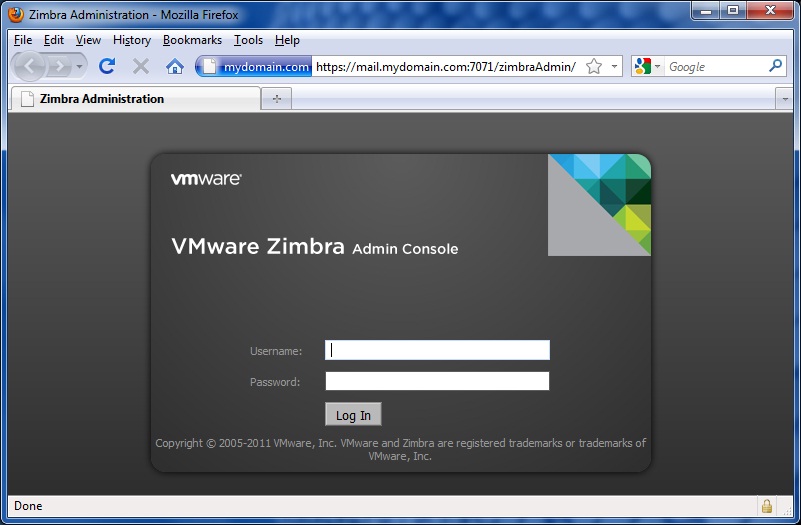
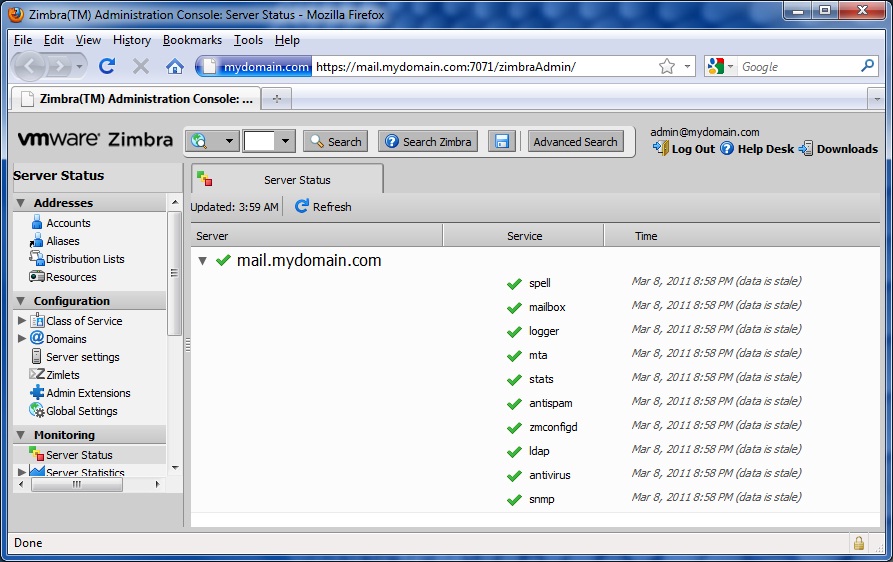
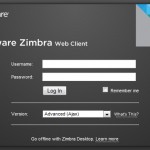
Finish Part 3 already…
Dear Fuad,
Could You help me with this;
Main menu
1) Common Configuration:
2) zimbra-ldap: Enabled
3) zimbra-store: Enabled
4) zimbra-mta: Enabled
5) zimbra-snmp: Enabled
6) zimbra-logger: Enabled
7) zimbra-spell: Enabled
8) Default Class of Service Configuration:
r) Start servers after configuration yes
s) Save config to file
x) Expand menu
q) Quit
*** CONFIGURATION COMPLETE – press ‘a’ to apply
Select from menu, or press ‘a’ to apply config (? – help) a
Saving config in /opt/zimbra/config.15087…done.
Operations logged to /tmp/zmsetup.05112011-111315.log
Setting local config values…done.
Setting up CA…done.
Deploying CA to /opt/zimbra/conf/ca …done.
Creating server entry for mail.wisnu.co.id…failed.
Setting ldap root password…done.
Setting ldap admin password…done.
Setting replication password…done.
Setting Postfix password…done.
Setting amavis password…done.
Setting nginx password…done.
Saving CA in ldap …done.
Saving SSL Certificate in ldap …done.
Setting spell check URL…failed.
Setting service ports on mail.wisnu.co.id…done.
Adding mail.wisnu.co.id to zimbraMailHostPool in default COS…failed. Couldn’t find a server entry for mail.wisnu.co.id
Installing webclient skins…
bare…failed.
beach…failed.
lemongrass…failed.
steel…failed.
hotrod…failed.
sand…failed.
tree…failed.
carbon…failed.
oasis…failed.
lake…failed.
pebble…failed.
waves…failed.
bones…failed.
smoke…failed.
lavender…failed.
sky…failed.
twilight…failed.
Finished installing webclient skins.
Setting Keyboard Shortcut Preferences…failed.
Setting zimbraFeatureTasksEnabled=FALSE…failed.
Setting zimbraFeatureBriefcasesEnabled=FALSE…failed.
Running bdb db_recover…done.
Running zmldapapplyldif…done.
Checking ldap status….not running.
Starting ldap…failed with exit code: 256.
Setting MTA auth host…failed.
Setting TimeZone Preference…failed.
prov> mcf zimbraReverseProxyMailHostQuery (|(zimbraMailDeliveryAddress=${USER})(zimbraMailAlias=${USER})(zimbraId=${USER}))
ERROR: service.FAILURE (system failure: ZimbraLdapContext) (cause: javax.naming.CommunicationException mail.wisnu.co.id:389)
prov> mcf zimbraReverseProxyPortQuery \(\&\(zimbraServiceHostname=\${MAILHOST}\)\(objectClass=zimbraServer\)\)
ERROR: service.FAILURE (system failure: ZimbraLdapContext) (cause: javax.naming.CommunicationException mail.wisnu.co.id:389)
prov> mcf zimbraReverseProxyDomainNameQuery \(\&\(zimbraVirtualIPAddress=\${IPADDR}\)\(objectClass=zimbraDomain\)\)
ERROR: service.FAILURE (system failure: ZimbraLdapContext) (cause: javax.naming.CommunicationException mail.wisnu.co.id:389)
prov> mcf zimbraMemcachedBindPort 11211
ERROR: service.FAILURE (system failure: ZimbraLdapContext) (cause: javax.naming.CommunicationException mail.wisnu.co.id:389)
prov> mcf zimbraReverseProxyMailHostAttribute zimbraMailHost
ERROR: service.FAILURE (system failure: ZimbraLdapContext) (cause: javax.naming.CommunicationException mail.wisnu.co.id:389)
prov> mcf zimbraReverseProxyPop3PortAttribute zimbraPop3BindPort
ERROR: service.FAILURE (system failure: ZimbraLdapContext) (cause: javax.naming.CommunicationException mail.wisnu.co.id:389)
prov> mcf zimbraReverseProxyPop3SSLPortAttribute zimbraPop3SSLBindPort
ERROR: service.FAILURE (system failure: ZimbraLdapContext) (cause: javax.naming.CommunicationException mail.wisnu.co.id:389)
prov> mcf zimbraReverseProxyImapPortAttribute zimbraImapBindPort
ERROR: service.FAILURE (system failure: ZimbraLdapContext) (cause: javax.naming.CommunicationException mail.wisnu.co.id:389)
prov> mcf zimbraReverseProxyImapSSLPortAttribute zimbraImapSSLBindPort
ERROR: service.FAILURE (system failure: ZimbraLdapContext) (cause: javax.naming.CommunicationException mail.wisnu.co.id:389)
prov> mcf zimbraReverseProxyDomainNameAttribute zimbraDomainName
ERROR: service.FAILURE (system failure: ZimbraLdapContext) (cause: javax.naming.CommunicationException mail.wisnu.co.id:389)
prov> mcf zimbraImapCleartextLoginEnabled FALSE
ERROR: service.FAILURE (system failure: ZimbraLdapContext) (cause: javax.naming.CommunicationException mail.wisnu.co.id:389)
prov> mcf zimbraPop3CleartextLoginEnabled FALSE
ERROR: service.FAILURE (system failure: ZimbraLdapContext) (cause: javax.naming.CommunicationException mail.wisnu.co.id:389)
prov> mcf zimbraReverseProxyAuthWaitInterval 10s
ERROR: service.FAILURE (system failure: ZimbraLdapContext) (cause: javax.naming.CommunicationException mail.wisnu.co.id:389)
prov> mcf zimbraReverseProxyIPLoginLimit 0
ERROR: service.FAILURE (system failure: ZimbraLdapContext) (cause: javax.naming.CommunicationException mail.wisnu.co.id:389)
prov> mcf zimbraReverseProxyIPLoginLimitTime 3600
ERROR: service.FAILURE (system failure: ZimbraLdapContext) (cause: javax.naming.CommunicationException mail.wisnu.co.id:389)
prov> mcf zimbraReverseProxyUserLoginLimit 0
ERROR: service.FAILURE (system failure: ZimbraLdapContext) (cause: javax.naming.CommunicationException mail.wisnu.co.id:389)
prov> mcf zimbraReverseProxyUserLoginLimitTime 3600
ERROR: service.FAILURE (system failure: ZimbraLdapContext) (cause: javax.naming.CommunicationException mail.wisnu.co.id:389)
prov> mcf zimbraMailProxyPort 0
ERROR: service.FAILURE (system failure: ZimbraLdapContext) (cause: javax.naming.CommunicationException mail.wisnu.co.id:389)
prov> mcf zimbraMailSSLProxyPort 0
ERROR: service.FAILURE (system failure: ZimbraLdapContext) (cause: javax.naming.CommunicationException mail.wisnu.co.id:389)
prov> mcf zimbraReverseProxyHttpEnabled FALSE
ERROR: service.FAILURE (system failure: ZimbraLdapContext) (cause: javax.naming.CommunicationException mail.wisnu.co.id:389)
prov> mcf zimbraReverseProxyMailEnabled TRUE
ERROR: service.FAILURE (system failure: ZimbraLdapContext) (cause: javax.naming.CommunicationException mail.wisnu.co.id:389)
prov> Initializing mta config…done.
Setting services on mail.wisnu.co.id…done.
Creating domain mail.wisnu.co.id…failed.
Setting default domain name…failed.
Setting spam training and Anti-virus quarantine accounts…failed.
Configuring SNMP…done.
Checking for default IM conference room…not present.
Initializing default IM conference room…failed.
Setting up syslog.conf…done.
You have the option of notifying Zimbra of your installation.
This helps us to track the uptake of the Zimbra Collaboration Suite.
The only information that will be transmitted is:
The VERSION of zcs installed (7.1.0_GA_3140_CentOS5)
The ADMIN EMAIL ADDRESS created (admin@mail.wisnu.co.id)
Notify Zimbra of your installation? [Yes]
Notifying Zimbra of installation via http://www.zimbra.com/cgi-bin/notify.cgi?VER=7.1.0_GA_3140_CentOS5&MAIL=admin@mail.wisnu.co.id
Notification complete
Starting servers…Unable to determine enabled services from ldap.
done.
Checking for deprecated zimlets…failed.
Installing common zimlets…
com_zimbra_webex…failed. This may impact system functionality.
com_zimbra_srchhighlighter…failed. This may impact system functionality.
com_zimbra_date…failed. This may impact system functionality.
com_zimbra_adminversioncheck…failed. This may impact system functionality.
com_zimbra_attachmail…failed. This may impact system functionality.
com_zimbra_url…failed. This may impact system functionality.
com_zimbra_linkedin…failed. This may impact system functionality.
com_zimbra_phone…failed. This may impact system functionality.
com_zimbra_dnd…failed. This may impact system functionality.
com_zimbra_cert_manager…failed. This may impact system functionality.
com_zimbra_attachcontacts…failed. This may impact system functionality.
com_zimbra_email…failed. This may impact system functionality.
com_zimbra_social…failed. This may impact system functionality.
com_zimbra_bulkprovision…failed. This may impact system functionality.
Finished installing common zimlets.
Restarting mailboxd…done.
Setting up zimbra crontab…Running bdb db_recover…done.
Running zmldapapplyldif…done.
Checking ldap status….not running.
Starting ldap…failed with exit code: 256.
done.
Moving /tmp/zmsetup.05112011-111315.log to /opt/zimbra/log
Configuration complete – press return to exit
and this is inside of /etc/hosts
# Do not remove the following line, or various programs
# that require network functionality will fail.
127.0.0.1 localhost.localdomain localhost
::1 localhost6.localdomain6 localhost6
192.168.1.4 mail.wisnu.co.id mail
What’s wrong with the instalation ???
Thanks,
Hi Wisnu,
Have you configured the DNS for wisnu.co.id properly. Remember that it is suggested that the domain name has the MX record configured in the DNS.
Thank for reply, but I don’t understand which one that wrong I configured ??
This is that I have configured.. ;
[root@mail ~]# cat /etc/resolv.conf
search wisnu.co.id
nameserver 192.168.1.4
[root@mail ~]# cat /var/named/chroot/var/named/db.mail.wisnu.co.id
;
; Addresses and other host information.
;
@ IN SOA mail.wisnu.co.id. hostmaster.mail.wisnu.co.id. (
10118 ; Serial
43200 ; Refresh
3600 ; Retry
3600000 ; Expire
2592000 ) ; Minimum
; Define the nameservers and the mail servers
IN NS 192.168.1.4
IN A 192.168.1.4
IN MX 10 mail.wisnu.co.id.
[root@mail ~]# cat /var/named/chroot/etc/named.conf
options {
directory “/var/named”;
dump-file “/var/named/data/cache_dump.db”;
statistics-file “/var/named/data/named_stats.txt”;
forwarders { 192.168.1.2 ; };
};
include “/etc/rndc.key”;
// We are the master server for mail.wisnu.co.id
zone “mail.wisnu.co.id” {
type master;
file “db.mail.wisnu.co.id”;
};
[root@mail ~]# nslookup mail.wisnu.co.id
Server: 192.168.1.4
Address: 192.168.1.4#53
Name: mail.wisnu.co.id
Address: 192.168.1.4
Please help me..
Thanks.
i start up server , but server work in outlook, i can look web interface , i send test mesage from start up server & this measeg come in public mail, but i want look work thith web interfases :)
zimbra-spell write some mistake , but after log wakeUp servers all logs clear & i have string login: (my English beast )
i don’t start Up DNS , & don’t use DMZ maybe in fuacher(next week)
if need i can give /etc/hosts or any files (don’t ask root password):D
This message was created automatically by mail delivery software.
A message that you sent could not be delivered to one or more of its
recipients. This is a permanent error. The following address(es) failed:
all relevant MX records point to non-existent hosts
write some string MX in dns server maybe in the morning can send to my test server measeges :D
There is a problem with your DNS configuration. Point the MX record to an existent host.
i look mistake in the boot sysmem :
______________________________
can’t work httpd, have mistake in 232 line , can’t load module libphp5.so in zimbra/httpd/modules/libphp5.so cannot restore segment prot after reloc: Permision dined filed
_______________________________
need do permision to this module ??? chmod 765 ????
thanks!!!
i change httpd.conf in line 232 i write full way to module & give to module chmod 777 , but i have mistake :D
spell failed :
can’t work httpd, have mistake in 232 line , can’t load module libphp5.so in zimbra/httpd/modules/libphp5.so cannot restore segment prot after reloc: Permision dined filed
i off selinux & http start work :D but now i have anafer problem :D
mozila write :
(mistake: ssl_error_rx_record_too_long)
explorer can’t show any information , after i braike this problem i write maybe it help for people :D
1 mysqld don’t work :D
su – zimbra
zmcontrol status
mailbox want mysqld :)
i ask google he said:
________________________
zmcontrol stop
/opt/zimbra/libexec/zmmyinit
zmcontrol startup
_____________________
after mysql work, but mistake don’t go : (mistake code: ssl_error_rx_record_too_long)
i write wronge adress in mozila :D port like 77071 :D (maibe I’m stupied :D)
Hello! cool tutorial!! many thanks for writer! i have 1 queshons…
i want start up Zimbra in 1 server & this server don’t have dns (i have anather dns server).
can I paste Zimbra in this server or zimbra can work whith DNS in 1 server ?
if i put server in DMZ & server have local network adreses Zibra can work?
sory i study Englesh…
Thanks!
Yes it can work.
where is the part 3:
In the Part 3, I will show you how to add email account, domains and send emails to each other. Also troubleshot if any.
Hi soltan, I will write the part 3 of this tutorial later soon. Thanks for visiting my site.
Hi After installation myadmin.com:7071 is not opening
how to fix this ?
Prasanna.
Are you able to ping myadmin.com from your laptop/pc? Have you configured the DNS correctly?
Thanks for the quick response ,now I am able to get login scree ,the problem was mysql services
latest problem is able to login from client
not from server with port no 7071
hello
mailbox stopped
mysql.server is not running
status stopped
can you help me please ?
Nice.
I think that the installation process is equal to the zimbra 6.