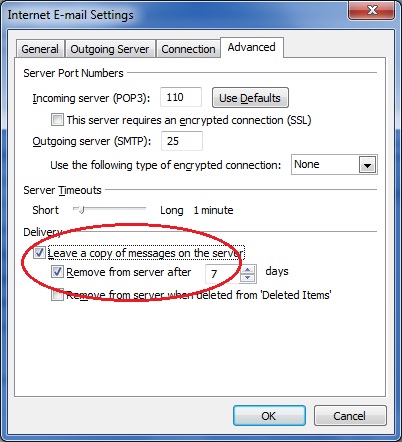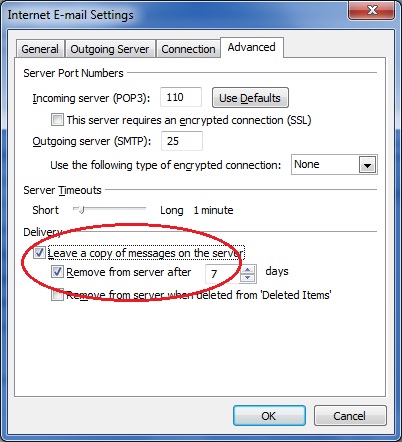In my previous post, I have shown you how to leave email messages on server in Mozilla Thunderbird. If you are using Microsoft Outlook as your favorite email client, you can also do the same thing to leave your email messages on server.
This tutorial I use Microsoft Outlook 2007 but it should not be many differences with the previous version of Outlook such as Outlook 2003 or the latest version such as Windows Live Mail 2011.
Here is the step by step on how to leave your email messages on the server in Microsoft Outlook 2007:
1. Run the Microsoft Outlook 2007
2. Click menu Tools > Account Settings
3. In the Account Settings, select your email account and then click ‘Change…’ and then ‘More Settings…’
4. In the ‘Internet E-mail Settings’ windows, select the ‘Advanced’ tab.
5. Under the Delivery section, tick the ‘Leave a copy of messages on the server’ option. You can also specify until how many days the messages will be stored in the server. In this example the messages will be removed automatically after 7 days. See the image below:
6. You are done