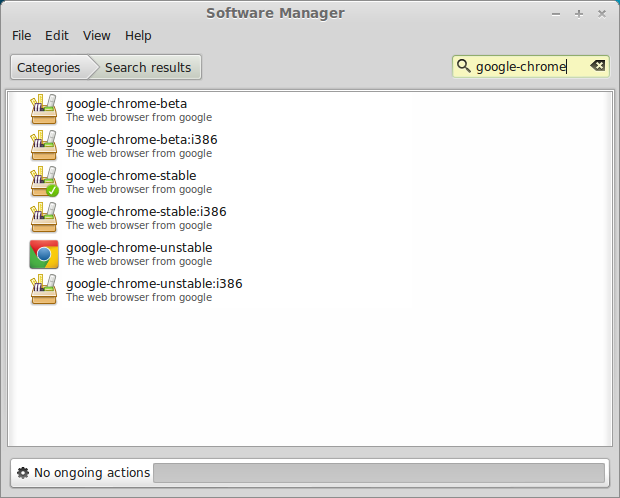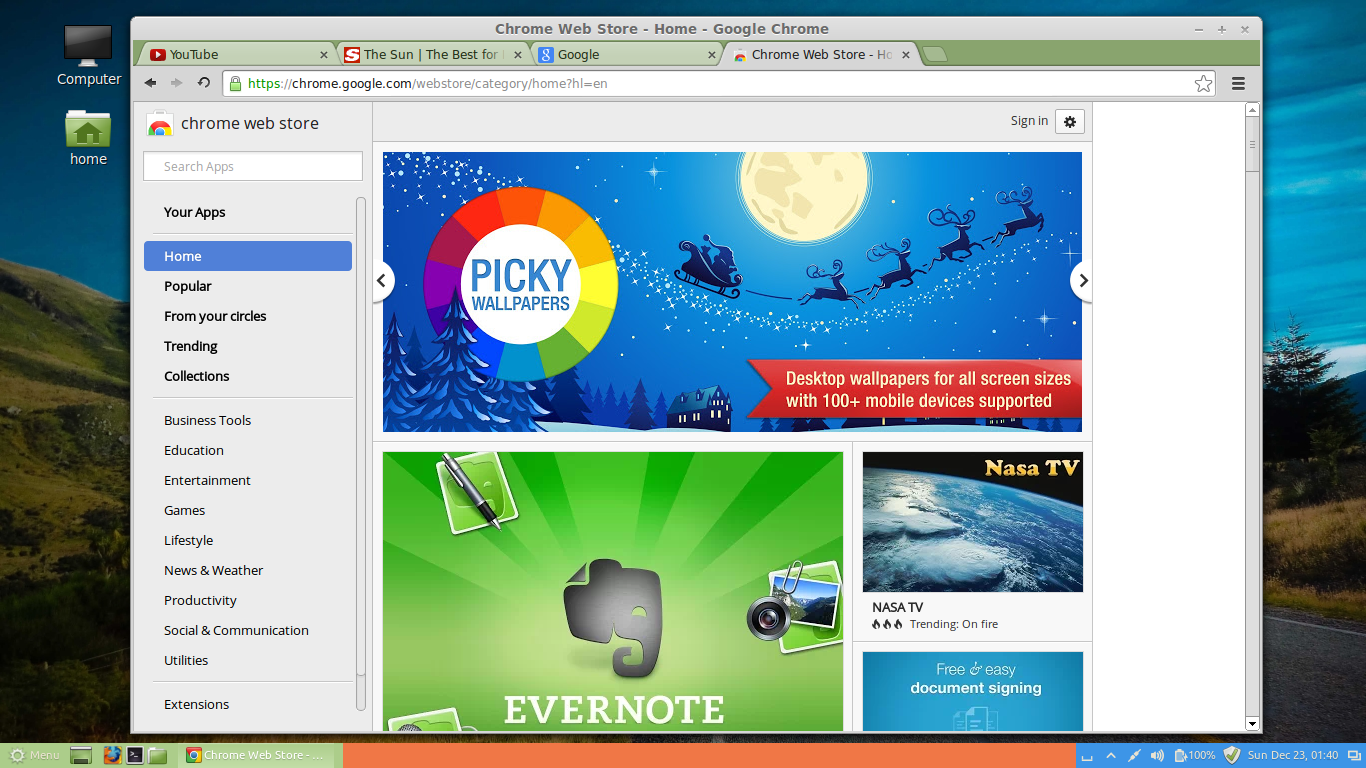You just installed Linux Mint 14 aka Nadia and want to install your favorite browser Google Chrome? If so, you may need to read this tutorial on how to install Google Chrome browser on Linux Mint.
There are two ways to install Google Chrome on Linux Mint 14. The first way is via Linux Mint Software Manager and the second one is via command line after downloading the binary file from Google website.
1. Install Chrome browser via Software Manager
Find and click the Software Manager from the Menu then search ‘google-chrome’. Double click the package and then click install button.
2. Download manually from Google website
Go to google.com/chrome page then click Download Chrome button. Select the Debian/Ubuntu version. Once it is downloaded, run the following command to install Chrome browser:
$ sudo dpkg -i google-chrome-stable_current_amd64.deb [sudo] password for fuad: Selecting previously unselected package google-chrome-stable. (Reading database ... 138618 files and directories currently installed.) Unpacking google-chrome-stable (from google-chrome-stable_current_amd64.deb) ... Setting up google-chrome-stable (23.0.1271.97-r171054) ... update-alternatives: using /usr/bin/google-chrome to provide /usr/bin/x-www-browser (x-www-browser) in auto mode update-alternatives: using /usr/bin/google-chrome to provide /usr/bin/gnome-www-browser (gnome-www-browser) in auto mode Processing triggers for man-db ... Processing triggers for bamfdaemon ... Rebuilding /usr/share/applications/bamf.index... Processing triggers for desktop-file-utils ... Processing triggers for gnome-menus ...
Now you are ready to start Chrome browser (it is located under Menu > Internet). Below is the screenshot of Google Chrome on Linux Mint 14 Nadia.