As mentioned in previous article, my notebook – Compaq Presario CQ42-270TU – equipped with Wireless Card Realtek RTL8191SE. Slackware 13.1 could not detect it by default. I need to manually install the driver for the Wifi RTL8191SE.
This tutorial will show you how to install Wifi RTL8191SE driver for Linux kernel 2.6.X on Slackware 13.1. It also should be applicable to any Linux distros such as Redhat, Fedora, Ubuntu, Mandriva, OpenSUSE , etc running kernel 2.6.X
1. Download the driver
You can download the driver from http://www.wireless-driver.com/download/realtek/realtek-rtl8191se-rtl8192se-wireless-drivers-utility.htm. Choose the Linux driver for kernel 2.6.X
2. Unpack the downloaded file and start compiling
$ tar zxf rtl8192se_linux_2.6.0015.0127.2010.tar.gz
$ cd rtl8192se_linux_2.6.0015.0127.2010
$ make
$ sudo make install
...
[cut]
...
IHEX2FW firmware/whiteheat.fw
IHEX2FW firmware/keyspan_pda/keyspan_pda.fw
IHEX2FW firmware/keyspan_pda/xircom_pgs.fw
H16TOFW firmware/vicam/firmware.fw
IHEX firmware/cpia2/stv0672_vp4.bin
IHEX firmware/yam/1200.bin
IHEX firmware/yam/9600.bin
IHEX firmware/sb16/mulaw_main.csp
IHEX firmware/sb16/alaw_main.csp
IHEX firmware/sb16/ima_adpcm_init.csp
IHEX firmware/sb16/ima_adpcm_playback.csp
IHEX firmware/sb16/ima_adpcm_capture.csp
make[2]: Leaving directory `/usr/src/linux-2.6.33.4'
install -p -m 644 r8192se_pci.ko /lib/modules/2.6.33.4-smp/kernel/drivers/net/wireless/
depmod -a
make[1]: Leaving directory `/home/fuad/.jd/downloads/rtl8192se_linux_2.6.0015.0127.2010/HAL/rtl8192'
It will take a couple of minutes to install the driver. So be patient. If there is no error, the result should look like above. Now reboot the system to read the new installed driver.
$ sudo reboot
You should now have driver installed. Try the ‘ifconfig -a’ command, you should see a ‘wlan0’ interface.
I use Wicd Network Manager to configure network interfaces. Click ‘Refresh’ button in the Wicd to re-read available interfaces. If Wicd still can not detect the Wifi interface, try to add it manually using ‘Preferences’ and set the ‘Wireles interface’ to wlan0. Click OK and then Refresh again. Now you must see available wireless networks around you.
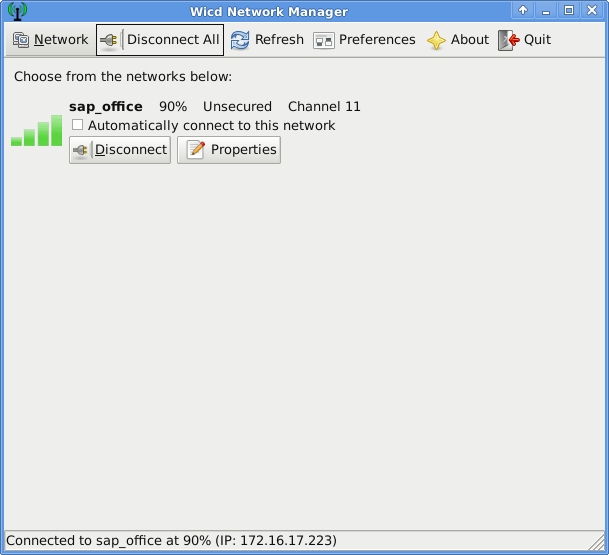
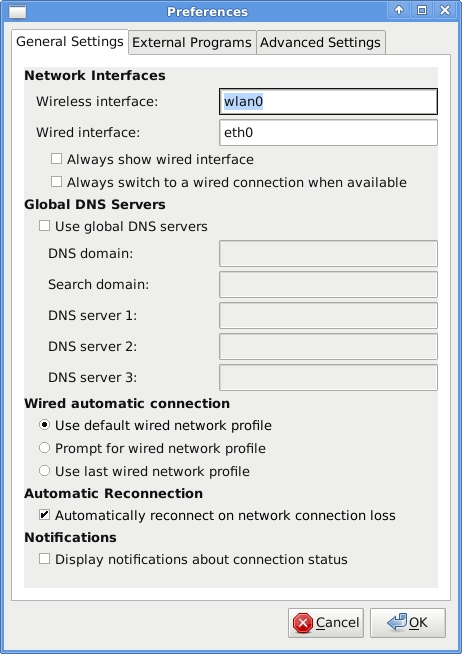
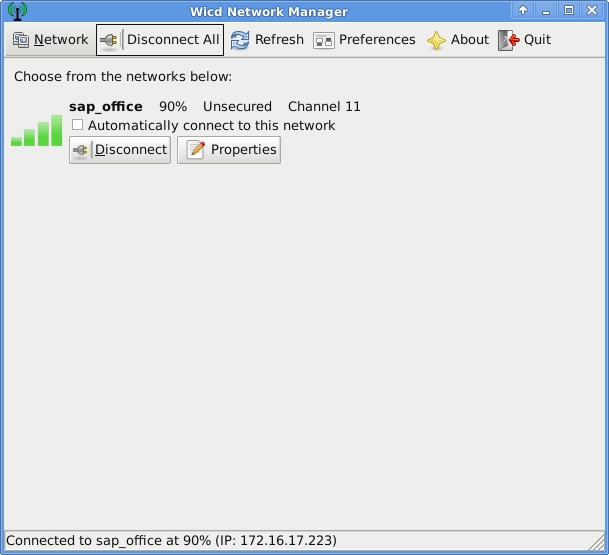
CC [M] drivers/gpu/drm/i915/intel………………….
I am getting this type of compilation process. Am i going to right track or not?.
It is taking more and more time .Don’t know when it will be completed.Waited more than 30 minutes.
Have this installation finished completely? It might take couple of minutes to compile. Thanks
yes …It came same as you posted above after 3 and half hrs. Don’t know why it took a lot time. But also it is not searching any wireless network. I am using VMware 10 and backtrack 5. When i connect to my windows os then only it shows wired network connected but directly wifi is not shown inside back track. If other solution is there then please share.
yea it completed correctly and it took 4 hrs to complete. But also it was not showing wireless around me.
Would you help with the Step 2process, i.e. unpacking the downloaded file? I have it downloaded and then attempted to Extraxt via WINZIP,, and thats where the problems start. All i have in front of me thereafter is the listing of the files in the software in particular locations within my system. But, the actual opening of the software seems to be beyond me at this point.
saborsubhan@yahoo.com is my email add f someone wanted to send me a link so send it here plzzz
the file is deleted
it is not working
can some one give me another link
the link is there. Here it is http://download.wireless-driver.com/driver/Realtek/RTL8191_8192_SE/rtl8192se_linux_2.6.0015.0127.2010.tar.gz
can u help me plzzz
the file is not found
Hi Dev,
That’s great. Many thanks for the tips.
Hi, I’m using Slackware 13.37 and WiFi installed but I’m not able to detect any wireless network.
The following output shown everything is ok, or not..
bash-4.1# ifconfig wlan0
wlan0 Link encap:Ethernet HWaddr 00:13:02:46:B6:B4
BROADCAST MULTICAST MTU:1500 Metric:1
RX packets:0 errors:0 dropped:0 overruns:0 frame:0
TX packets:0 errors:0 dropped:0 overruns:0 carrier:0
collisions:0 txqueuelen:1000
RX bytes:0 (0.0 b) TX bytes:0 (0.0 b)
Your wireless device is already detected by Slack 13.37. I use Wicd Network Manager (as explained in the post above) to scan and connect to wireless network.
I’m still having the same problem, I can’t discover any WiFi access point and I’m using Intel(R) PRO/Wireless 3945ABG/BG Network Connection driver and shown installed properly but still…..
Really, I’m feeling upset…
I solved the problem by using rfkill unblock (identifier) command..
bash-4.1# rfkill
Usage: rfkill [options] command
Options:
–version show version (0.4)
Commands:
help
event
list [IDENTIFIER]
block IDENTIFIER
unblock IDENTIFIER
where IDENTIFIER is the index no. of an rfkill switch or one of:
all wifi wlan bluetooth uwb ultrawideband wimax wwan gps fm
I post the solution here to help anyone face same my problem…:))
Hi, I use Debian and try install my driver but I stay with a problem..
the shell return this message ->
make[1]: Entering directory `/lib/modules/2.6.12-9-686/build’
make[1]: *** No rule to make target `modules’. Stop.
make[1]: Leaving directory `/lib/modules/2.6.12-9-686/build’
make: *** [modules] Error 2
Hi, did you already install the headers package for that linux-kernel version? Also make sure that the /lib/modules/2.6.12-9-686/build directory is linked to the /usr/src/linux-headers-2.6.12-9-686 directory. Try to compile again.
Really useful stuff! Thanks!
thanks for the information man..