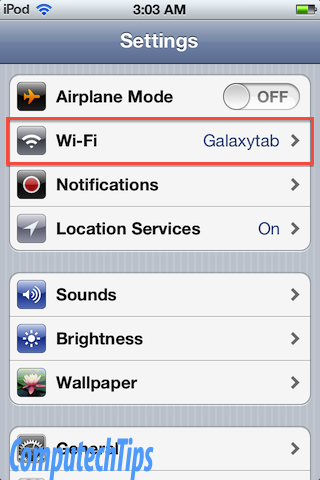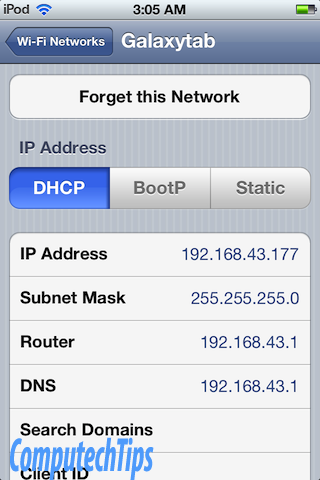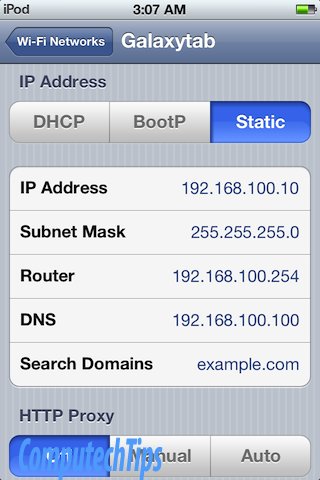Apple iPod Touch is a great device to have. You can listen to your favorite musics, record special moments around you with HD video recording, play games, chat with iMessage, browse the websites and do more with this stunning cool device. Everything you can do with iPhone, you can do too with the iPod Touch except the calling capability.
The device is equipped with a Wi-Fi feature. So you have to connect to a Wi-Fi access point to browse your favorite websites, connect with your friends via Facebook, update your Twitter status, send messages through iMessage and more.
When connecting to a Wi-Fi access point, the iPod Touch (and any other devices such as iPhone, iPad) is by default automatically assigned via a DHCP configuration. In this case you just turn the Wi-Fi on, connect to a Wi-Fi network and enter the password (if any). When the WiFi status is connected, you are ready to connect to internet now.
In some cases, you may need to manually set up the IP address for your iPod Touch. Perhaps your office only provides WiFi access for limited devices. This article is intended to show you how to manually / statically set up IP address in iPod Touch 4th generation running iOS 5.1. Since the iPhone and iPad also run the same iOS version, this tutorial should be also applicable for iPhone and iPad.
1. Tap the Settings icon in the Home Screen
2. Tap on the Wi-Fi table view cell menu. In the image below, my iPod Touch is already connected to ‘Galaxytab’ access point. The iPod Touch is tethering via my Samsung Galaxy Tab portable hotspot.
3. Tap on the Galaxytab Wi-Fi network. In here you can see the current IP address which is automatically assigned by a DHCP server.
4. To manually set up the IP address, tap on the Static on the right segment menu. Now enter the IP Address, Subnet Mask, Router / IP Gateway, and DNS server. You can leave the Search Domains option empty.
If you are not sure about the DNS entry, you can use Google Public DNS server with the IP address ‘8.8.8.8’ and ‘8.8.4.4’ or OpenDNS server IP address ‘208.67.222.222’ and ‘208.67.220.220’