In my previous post, I have shown you that my old Compaq Presario CQ42 was running Windows 10 Technical Preview (Build 9841). Most of apps are running well though lots of bugs are there since it is a technical preview operating system.
Just two days ago, on 23 Jan 2015, Microsoft released a new build of Windows 10 Pro Technical Preview. The build number is 9926. It comes with the new Cortana integration on desktop, tweaks to Start menu and user interface, a new XBox app and more. Looks interesting features to try.
Since I already have Windows 10 Tech Preview build 9841 installed on my laptop, it is very easy to update to the latest build. This post is intended to show you how to update Windows 10 Tech Preview build 9841 to Windows 10 Pro Technical Preview build 9926.
If you have not installed the Windows 10 Tech Preview before, then you need to download Windows 10 Technical Preview ISO file from Microsoft website. Then you need to create a bootable USB flash drive to boot it to your PC / laptop.
1. Click the Start menu, then search for ‘windows update settings’.
2. Click the Windows Update Settings. PC Settings window will appear.
3. Click Preview builds in the left and then click Download now button in the right side.
4. Windows is downloading the preview build. It may take several minutes / hours depending on internet speed you have.
5. Once downloaded, Windows will tell you that the PC need to be restarted to start the update.
6. Based-on my experience, the updating process took around 45 minutes and the PC restarted several times. Just wait patiently while Windows is updating.
7. Once it updated, you will see a new tweak Start menu, taskbar, and user interface as on the screenshots below:
Hopefully this post is helpful for you on how to update Windows 10 Technical Preview to latest build 9926.
UPDATE!
Windows 10 Build 10041 was released on 18 March. It comes with new features and improvements including new network fly-out from the taskbar, new Text Input Canvas, improving the Start experience, improvements to Virtual Desktops, and more. To get faster update from build 9926 to 10041, make sure that in Advanced options under Windows Update settings you select Fast on how preview builds are installed.
The screenshot above shows the improvements on the Start menu. It now looks transparent.
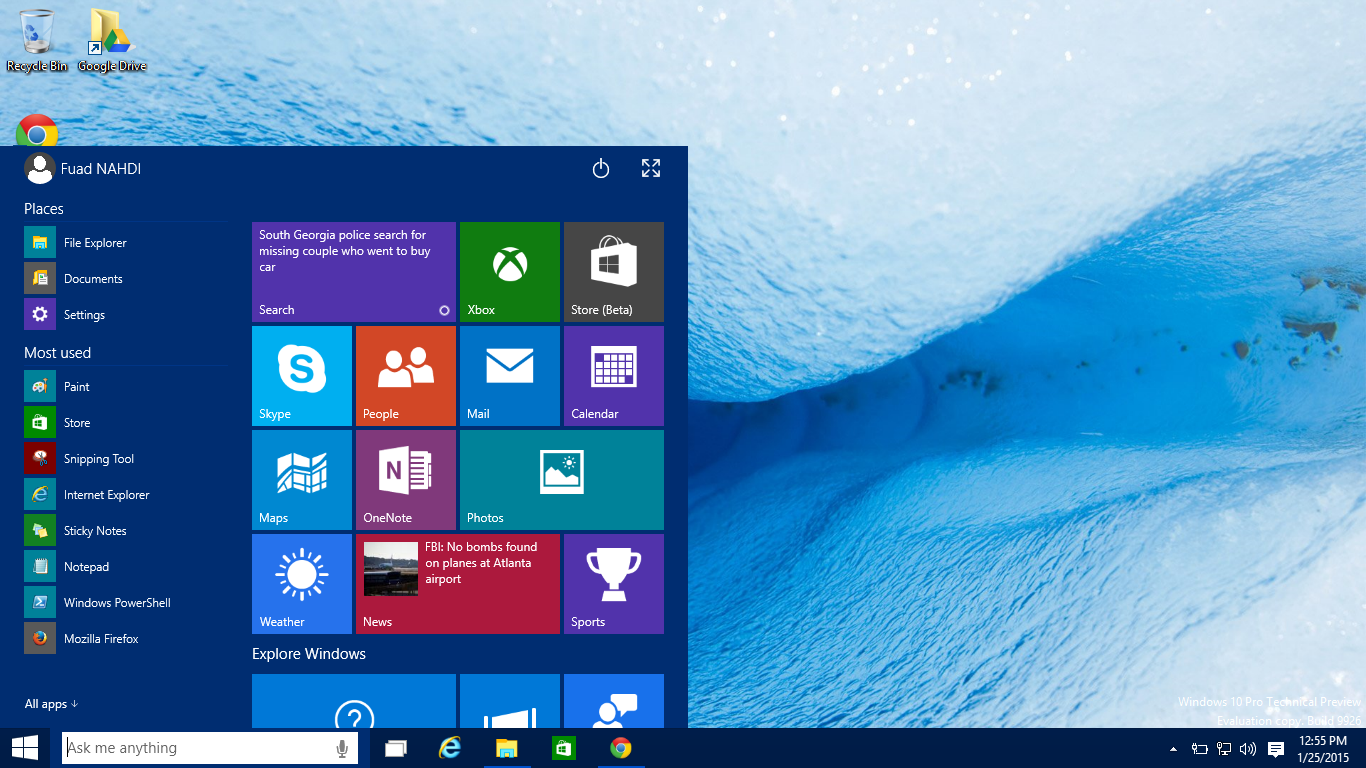
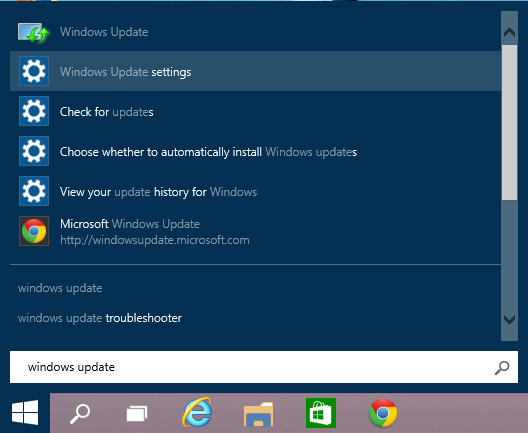
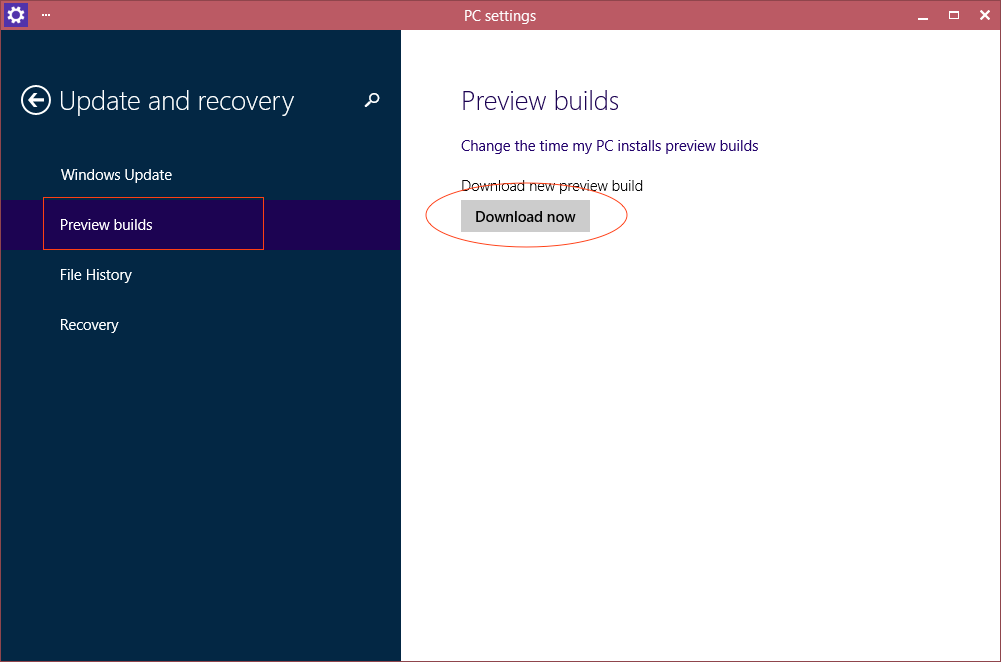
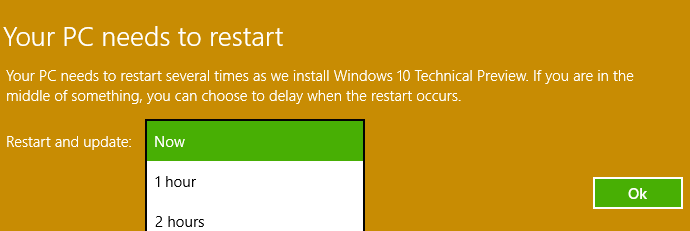
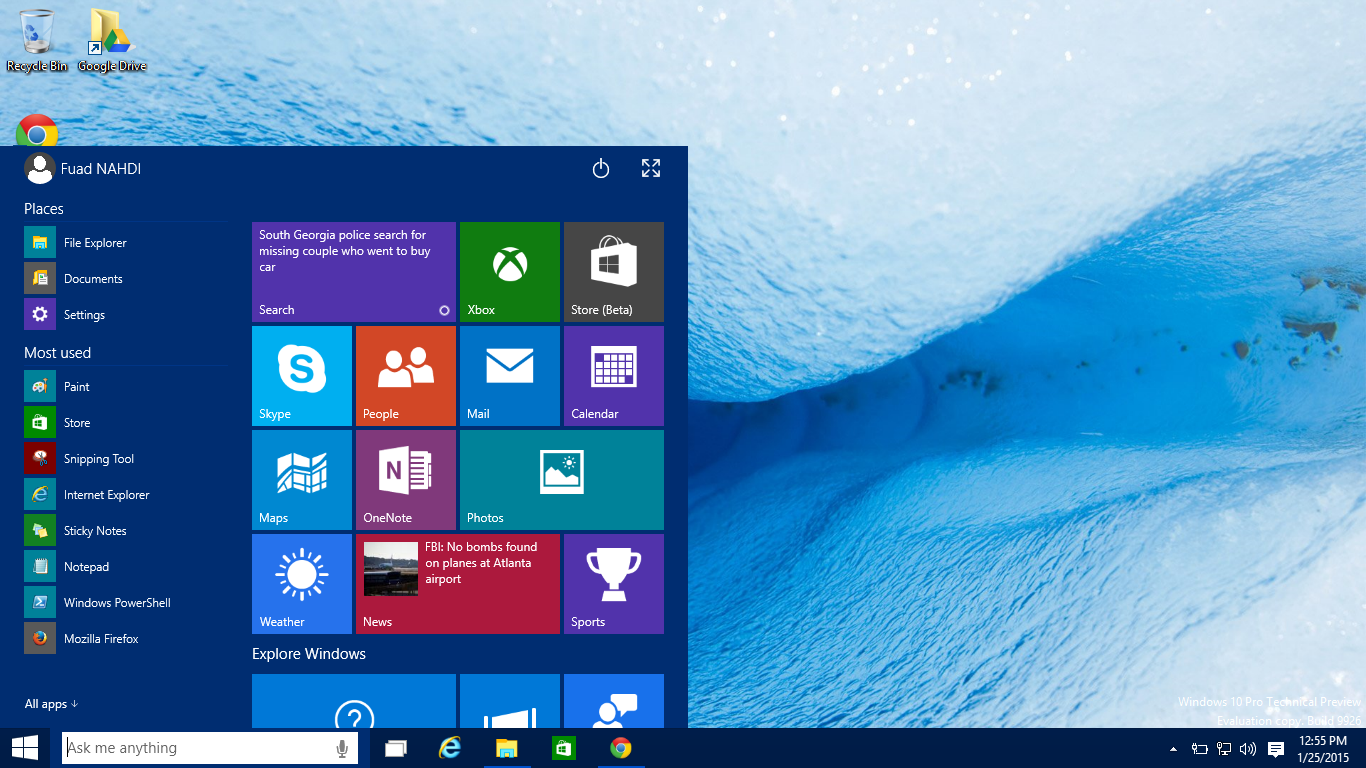
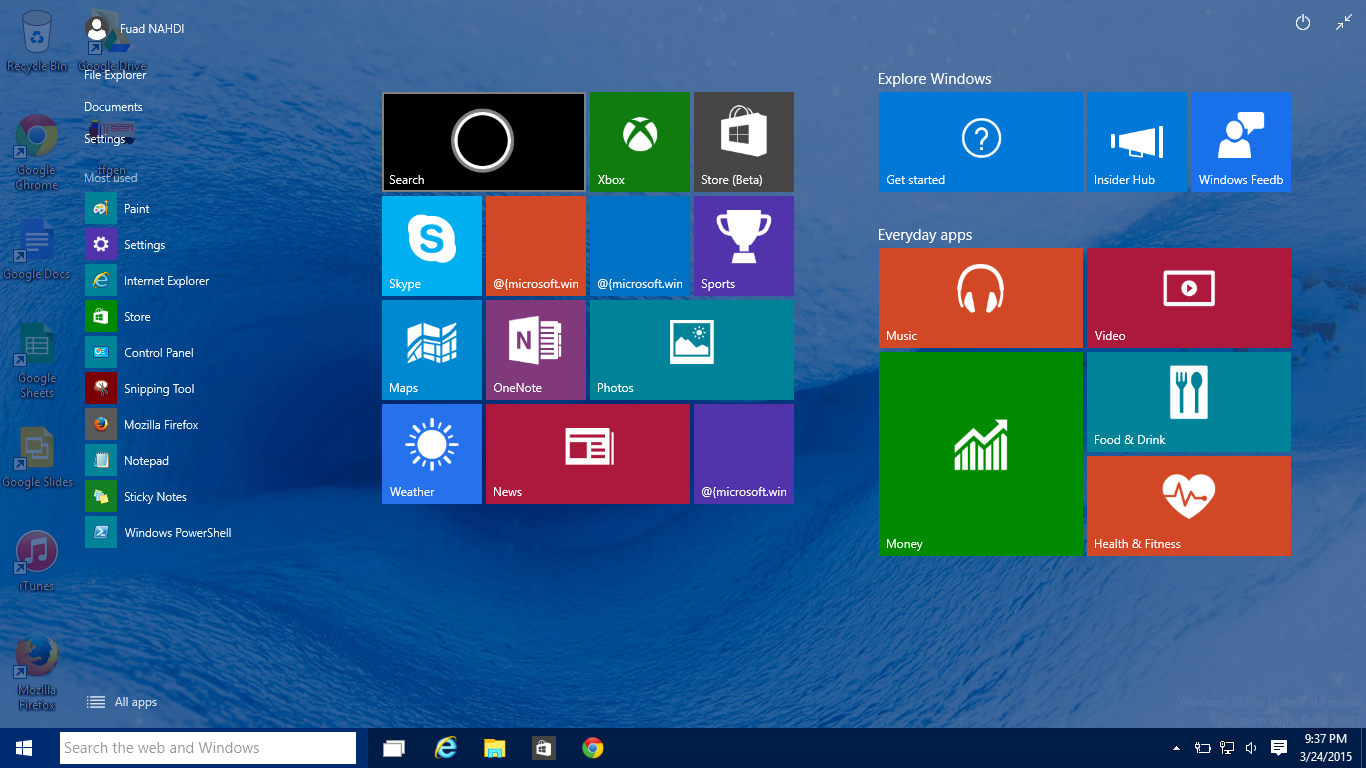
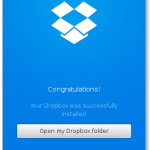
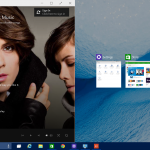
Hi. Everytime I try updating 9841, it tells me that no builds are available. How can I fix this?
hi i am using the techical preview 9841 of both 86×64 i also updated it to pro but by mistake on starting of my pc it shows an option of rollback and i click on it after that i was on my previous version of 9841 and now i want to update it again but there is no update showing and also there is not Advanced options under Windows Update settings kindly guide me so that i can update my pc to the new version of preview buid
can i update from 9841 to 10041 throgh usb .if i do this than what will be happened with my istalled sofweres ????
The ISO file is intended to clean install the OS unless there is UPGRADE option. It will be better to download the update through Windows Update so your installed softwares will be safe.
thanks it works…..but another problm is window activate key d’nt work .i tried these….NKJFK-GPHP7-G8C3J-P6JXR-HQRJR
and
… PBHCJ-Q2NYD-2PX34-T2TD6-233PK
please tell me how can i fix it.???
Have you tried it using command prompt?
Right click Start button > select Command Prompt (Admin) > at the flashing prompt, enter slui 3 > Enter > then type in the product key.
thanks it works
Glad to hear that it works!
how much time it takes to download update ??
Hi Hamza, it depends on the internet speed you have. I have 20Mbps internet speed and it took around an hour to download the update.
i upgrde 9926 but now no option of preview build in settings ?
I think Microsoft has made it disappeared, but in Advanced Settings you can set to choose how preview builds are installed, fast or slow.
Thanks for your article, Is the file are big ? cause it’s took a long time to update
The ISO file is around 3GB+ so unless you have high speed internet connection, it will take long time to download / update :)
Any idea of how big the update is? I am currently running 9841 and the downloading Preview Build keeps going on and on.
Hi kuramus, Not sure about how big it is. The US English version .iso file is around 3.9GB(x64)/3.0GB(x86). It may be less than that if updating via Windows update.
Yeah I saw that. Thanks for the article though, at least I know the update method works.
You’re welcome. The method works. Probably the server is busy enough to handle people updating at the same time.